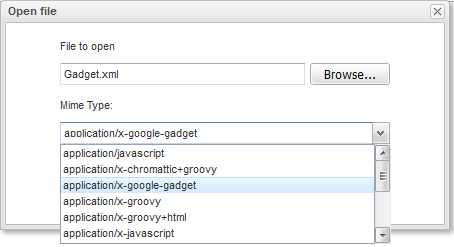In eXo IDE, you can edit some local files with the registered type within the Code editor or WYSIWYG editor. During opening, you can directly define the correct file type.
Editing the local file content in eXo IDE
Go to → from the top menu to open the Open file form.

Click in the Open file form to select the required local file.
Check the file's MIME type, based on the file extension. If needed, select another MIME type from the list.
Click to open the selected file content in the default editor of the Content panel with the local file name.
The following table is the list of MIME types registered in eXo IDE.
File Type MIME Type Default File Extension Default Editor Text text/plain .txt Code Editor XML text/xml; application/xml .xml Code Editor REST Service application/x-jaxrs+groovy .grs Code Editor POGO application/x-groovy .groovy Code Editor Template application/x-groovy+html .gtmpl Code Editor HTML text/html .html Code Editor Google Gadget application/x-google-gadget .xml Code Editor JavaScript text/javascript; application/javascript; application/x-javascript .js Code Editor CSS text/css .css Code Editor Netvibes Widget application/x-uwa-widget .html Code Editor Data Object application/x-chromattic+groovy .groovy Code Editor <unrecognized> binary/octet-stream To load the Google Gadget file, you should set the MIME Type as "application/x-google-gadget" in the Open file form as figured out in the below illustration.