Note
You can ONLY edit personal calendars and group calendars that you created.
For group calendars which are created by another users, you can ONLY edit them if you are granted the Edit permission. Meanwhile, for shared calendars, you cannot edit them. If you are granted the Edit permission on them by the calendar creators, you can ONLY have the right on their tasks or events (for example, adding/modifying/deleting, exporting/importing).
Hover your cursor over the calendar which you want to edit, then click
 that appears.
that appears.
Click Edit from the drop-down menu. The form to edit the calendar will be different, depending on your selected calendar type. For example, if you select a personal calendar, the form only contains the Details tab.
Make changes on the calendar, then click to accept your changes.
The Calendar application allows you to select different colors for all types of calendars to recognize them easily.
Hover your cursor over the calendar which you want to set the color, then click
 that appears.
that appears.Select one color from the available 24-color palette.
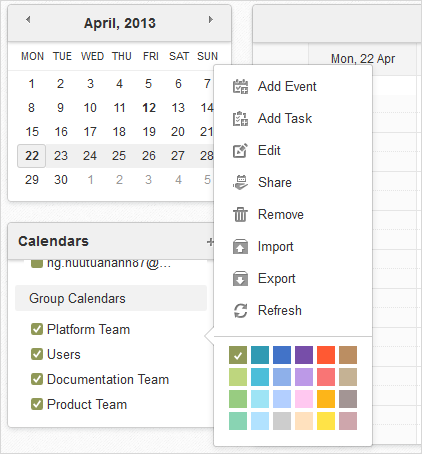
This function allows you to remove any calendars and all their events/tasks.
Note
You cannot delete group calendars created by another users if you are not granted the Edit permission.
Hover your cursor over the calendar which you want to delete, then click
 that appears.
that appears.Select Remove from the drop-down menu.
Click OK in the confirmation message.