You can change the Calendar preferences as follows:
Open the Calendar Settings form via either of the following ways:
The first way: Click
 on the Calendar toolbar.
on the Calendar toolbar.The second way: Click
 , then select Calendar Settings from the drop-down menu.
, then select Calendar Settings from the drop-down menu.
The Calendar Settings form appears:
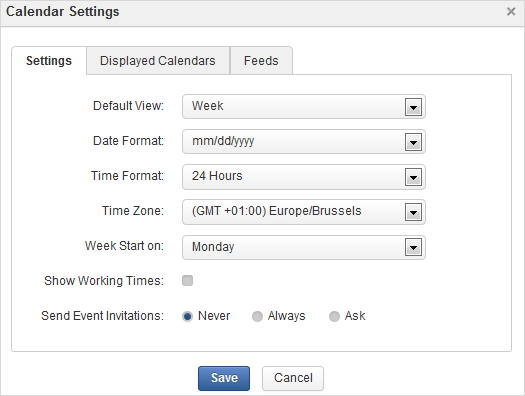
Change your desired preferences.
i. In the Settings tab, you can change the Calendar general settings:
ii. In the Displayed Calendars tab, you can define which calendars to be displayed in the Calendar application by simply ticking checkboxes.
iii. In the Feeds tab, you can generate an RSS feed as stated in Generating RSS.