Open the Add/Edit Event form by doing one of two following ways:
The first way
Double-click the event you want to edit.
The second way
Right-click the event that you want to edit and select Edit from the drop-down menu.
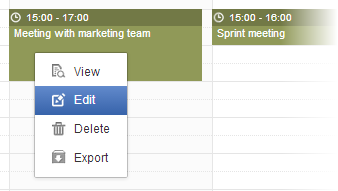
The Add/Edit Event form is displayed with information that is similar when adding your event.
Edit information of the selected event to your desires.
Click to complete.
Note
For shared and group calendars, you can only edit their events if you have the edit permission.
Tip
When editing an event, you can add/remove the attachment files or download them by directly clicking their titles.
If you only want to change the starting date and time of the event, you can also use the drag-and-drop feature to edit the time for the event directly on the Calendar View pane.