This function allows you to export one event into a file on your device. This file can be imported to use in another Calendar application.
Right-click the event that you want to export, then select Export from the drop-down menu.
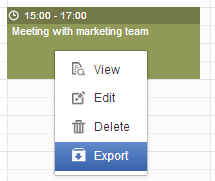
The Export Calendar form will appear.
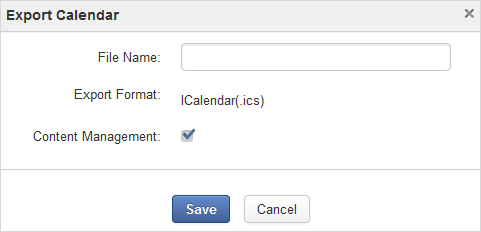
Enter a file name, and select the export format.
Click to accept exporting the event.
Click OK in the confirmation message to save the exported file into your device.
Note
In fact, exporting an event means exporting a calendar with one event only. Therefore, the exported file format and the way to export an event is similar to the way to export a calendar with multiple events and tasks.
You can import an event into a specific calendar. The process to import an event is similar to importing a calendar. For more details, see Importing a calendar.