This section will introduce you to all built-in gadgets used in eXo Platform via the dashboard.
The Login History gadget records users' login history and provides statistics.
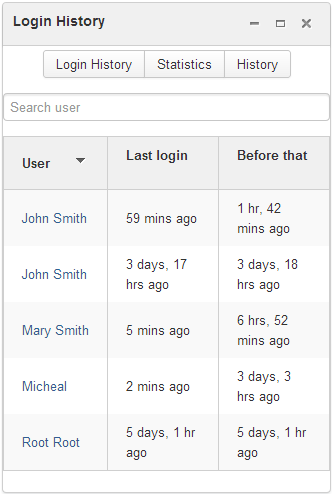
There are three tabs in this gadget:
Login History: Lists all of the last sessions opened on the intranet.
Statistics: Shows the total number of logins in the graphic format.
History: Shows all logins of all users by period (Today, Earlier this week, Earlier this month, or Earlier).
In the Login History tab, you can look up the login history of a specific user by entering his username in the Search box and press the Enter key.
The Template Statistics gadget lists all information related to the execution time of all templates in the portal, therefore administrators and developers will know how fast templates are and which ones should be optimized.
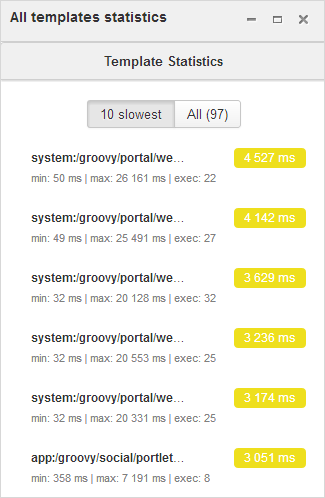
The gadget consists of two tabs:
10 Slowest: lists 10 slowest templates in the portal.
All: shows the total number of templates and a list of the templates in the portal.
Each template provides you with the following information:
The full path of the template when you hover your cursor over its name.
The average execution time (in ms) highlighted next to the template name.
The time will be highlighted with the yellow color if it is more than 1000 ms and less than 5000 ms.
The time will be highlighted with the red color if it is more than 5000 ms.
exec: The number of executions of the template.
min: The minimum execution time of the template.
max: The maximum execution time of the template.
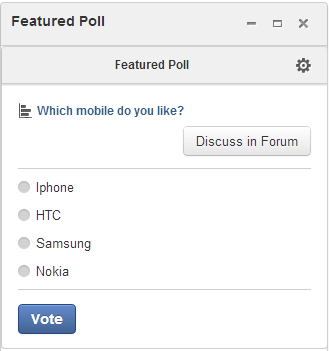
The Featured Poll gadget displays the latest created poll in the Forum that you have permission to vote. You can directly vote and see results on the gadget. This gadget also allows you to discuss about the poll topic in the Forum.
Vote for a specific poll: Normally, the latest poll will be displayed on this gadget. However, you can indicate another poll to vote by clicking
 , then select one from the drop-down list.
, then select one from the drop-down list.
Tick your selection, then click .
Discuss in Forum:
To discuss about the poll topic in the forum, just click the and you will be redirected to the forum,
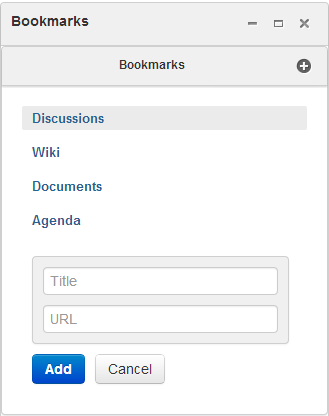
The Bookmarks gadget is a simple link management one which displays your bookmarked links in the portal and allows you to quickly access them by clicking them. You can add, edit or remove any bookmarks.
To add a new bookmark, click
 on the title bar of the gadget.
on the title bar of the gadget.
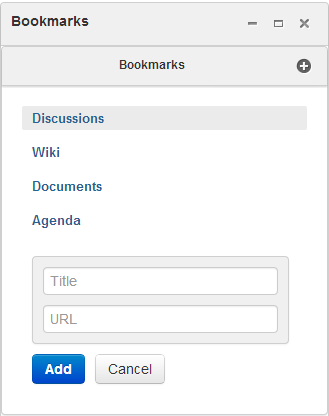
Add the Title and URL into the input text fields, then click to accept creating the bookmark.
To edit a bookmark, hover your cursor over your desired bookmark, then click
 corresponding to it.
corresponding to it.
Edit the title and URL, then click OK to accept your changes.
- To delete a bookmark, hover your cursor over your desired bookmark, then click
 corresponding to it.
corresponding to it.
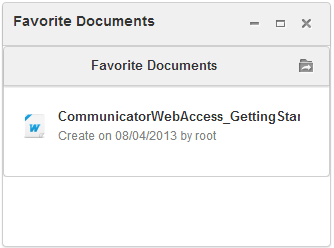
The Favorite Documents gadget lists all of your documents which are added to favorites, so you can quickly access them.
You can go the
Favorites
folder in the
Personal Documents
drive by clicking ![]() .
.
Note
The Login History and Template Statistics gadgets are for the administrators to manage and improve the portal better.