Editing the Search portlet allows you to change the display of search results.
Open the Search page as in the Searching for content section.
Open the Edit Mode of the Search portlet by following one of two ways:
The first way
Click → on the top navigation bar, then click
 .
.
The second way
Click → → on the top navigation bar. The Page Editor will be displayed.
Hover your cursor over the Search Result portlet and click
 to edit the portlet.
to edit the portlet.

The Edit Mode of the Search portlet appears.
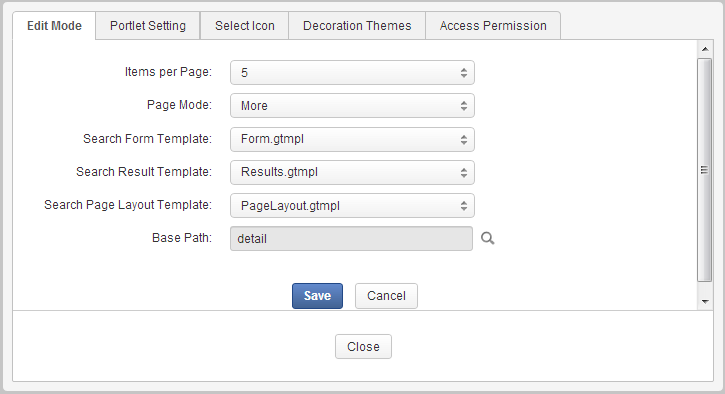
Details:
Field Details Items per Page The number of search results displayed in each page.
Page Mode The way to display the search results. There are 3 options: None: Only the first page of search results is displayed in the search page.
More: When you click the button, the first page of search result is displayed. The difference from the None mode is that, there is a More button allowing you to see more search results. When clicking this button, new search results are appended to the current search result page like Twitter or Facebook behavior.
Pagination: In this mode, the search results are divided into many pages (for example, 1, 2, 3 and Next). You can navigate to another page by clicking the page number or Next in the bottom of the Search portlet to view more results.
Search Form Template The template of the Search form. Search Result Template The template for displaying the search results. Search Page Layout Template The layout of the Search portlet. Base Path The page where you can see the content of a search result. Edit your desired portlet and click to accept your changes.