This section shows you how to add a portlet/gadget to the Applications list on the left panel of the Manage Applications page.
Click Portlet/Gadget on the Tab bar to open a list of portlets/gadgets respectively.
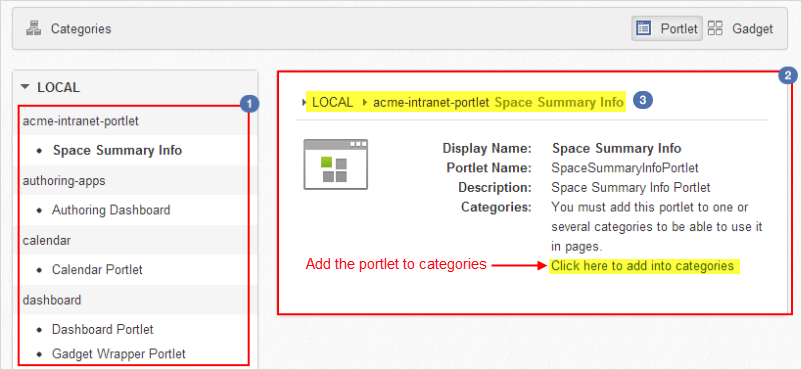
Details:
Left panel
 :
The list of portlets/gadget.
:
The list of portlets/gadget.
Right panel
 :
The information of the portlet/gadget.
:
The information of the portlet/gadget.
Breadcrumb bar
 :
The path of the portlet/gadget.
:
The path of the portlet/gadget.
Click the portlet/gadget which you want to add to the Applications list.
The information of the portlet/gadget is displayed.
Click the Click here to add into categories link to open a form which allows you to select categories for the portlet.
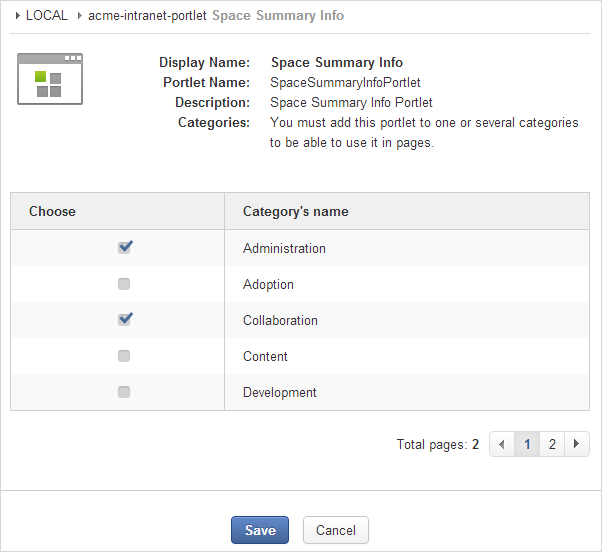
Select your desired categories and click to accept adding the portlet/gadget to the Applications list.
Then, you will see the list of categories to which the portlet/gadget is added.
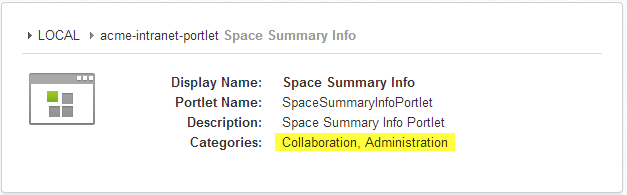
Note
In case the portlet/gadget was already added to the Applications list, there is no the Click here to add into categories link.