Open the Page Properties page by following one of the two ways:
The first way
i. Open the Navigation Management form by doing the steps in the Editing navigation section.
ii. Right-click your desired node and select Edit Node's Page from the drop-down menu.
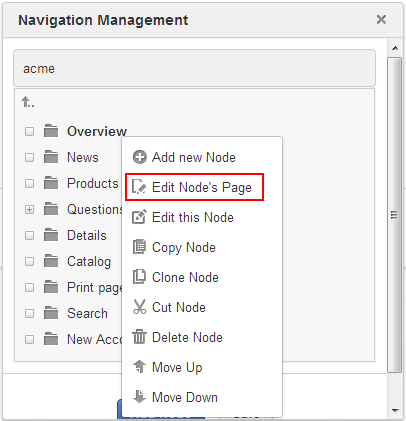
The second way
i. Access the Pages Management page.
ii. Click
 corresponding to the page you want to edit.
corresponding to the page you want to edit.
The Edit Page form will be displayed in the Page Properties window.
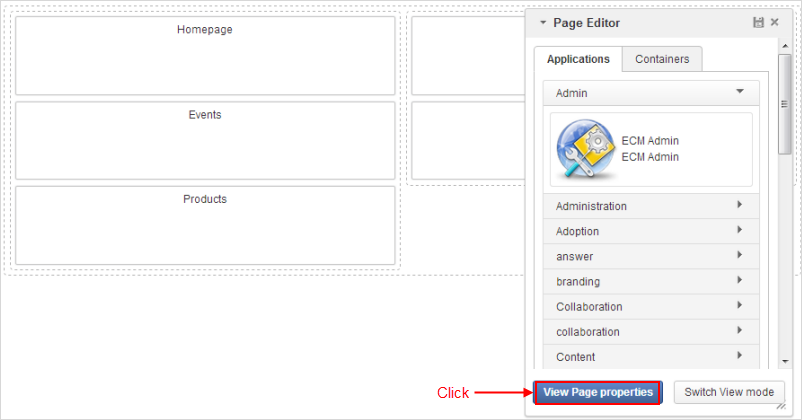
Click View Page Properties in the Page Editor window to edit the page properties.
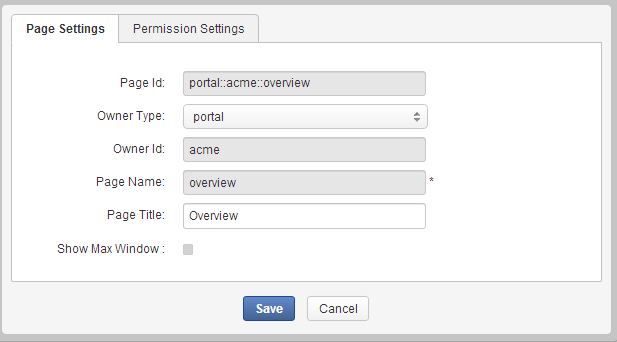
i. In the Page Settings tab, you cannot change values in Page Id, Owner Type, Owner Id and Page Name.
ii. In the Permission Settings tab, you can change or add more Access and Edit permissions. This form is only supported for pages of a group or a portal. Because the user's page is private, no one can access or edit it, except the creator.
Note
For more details on how to assign permissions on a page, refer to the Setting permissions on a page section.
Click , then select
 in Page Editor
for all changes to take effect, or
in Page Editor
for all changes to take effect, or
 to abort.
to abort.