The drag-and-drop feature helps you change the start date and time of an event more conveniently. You only need to click the event, drag and drop it into another date or new time area in the Calendar View pane.
You also can hover your cursor over the Scroll button to alter the event period.
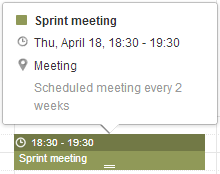
According to the features of the Calendar pane view, the drag-and-drop feature can be applied to the date and time differently.
In the Day view, all events are shown in a day, so you can change the time of the event in one day only.
In the Week and Work Week views, all events are shown in a week, so you can change both the event time and the event date.
In the Month view, all events are shown in a month, so you can change the event date only. You can also change more events at the same time by ticking their checkboxes and using the drag-and-drop feature.
Note
For shared and group calendars, you can only drag and drop their events if you have the Edit permission on these calendars. If you drag and drop an event of one calendar on which you do not have the edit permission, you will get a warning message.