This function allows finding existing events/tasks according to specific search conditions easily. There are 2 search types: Quick search and Advanced search.
This function allows you to do a quick search with specific keywords in all your events/tasks. All events/tasks having the text matching with your search term will be returned.
Enter a word in the Search field at the right corner of the toolbar.

Hit Enter key to perform the search. The matching events/tasks will be shown in the Search Result page.
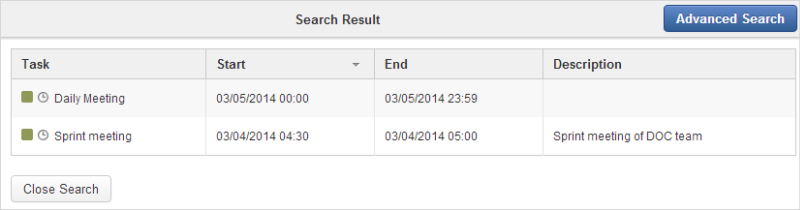
This function allows you to make a search with multiple criteria.
Click on the Search Result page.
Input your search criteria in the Advanced Search form.
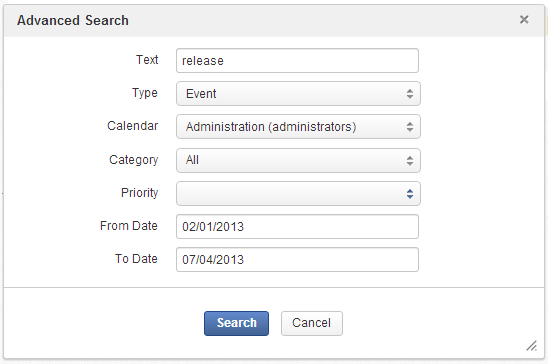
In which:
Field Description Text The search term or keyword for searching. Type The type you want to search with 3 options. If you leave this field "blank", both events and tasks are retrieved. If you select Task, you will see one more field named Task Status right after Category.
Calendar The calendar on which you want to perform your search. Category The category of event/task to conduct your search. Task Status The status of the task: Need Actions, Completed, In Process, Canceled. Priority The priority of your needed tasks/events: Normal, High or Low. If you leave blank in the field, your search will be done to all priority levels.
From Date Only the events/tasks having 'To date' greater than or equal the date entered in the From Date field are listed in the results form. You can click this field and select a date from a mini calendar.
To Date Only the events/task having 'From date' less than or equal to the date entered in the To date field are listed in the results form. You can click this field and select a date from a mini calendar.
Click to perform your search. All events/tasks matching with your criteria will be listed in the results form.
Note
In the Search Result form, you can click an event/task to view it, or edit/delete an event/task by clicking
![]() /
/
![]() at the bottom.
at the bottom.
Note
If you are searching for a recurring event/task using Quick search, notice that the search returns those that occur in 2 years in the future. This limit is to prevent an infinite result, so it does not impact non-recurrences.
In Advanced search, if you leave the To Date field blank, the 2-year limit is also applied. So you can search for occurrences later than 2 years by filling in that field.