During a conversation, you are able to perform one action by clicking ![]() next to the message input box.
next to the message input box.

Note
Two actions, including Add Event and Assign Task, are available for group chats only. The created event/task will be auto-updated in Calendar.
Select from the list of collaborative actions. The Add Event form is displayed.
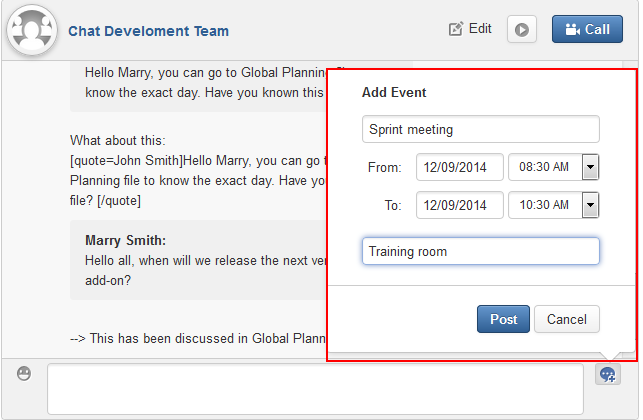
Enter information for the event, including event title, dates and time, location.
Click . The newly created event will be displayed on the chat zone.

Select from the list of collaborative actions. The Assign Task form is displayed.
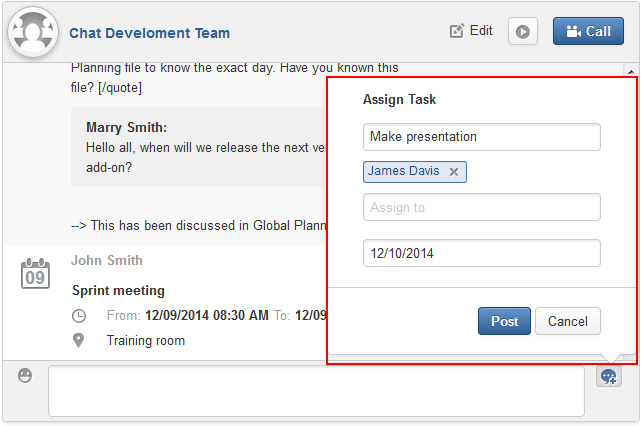
Enter information for the task, including task title, assignee, and due date.
Click . The newly created task will be displayed on the chat zone.

Select from the list of collaborative actions. The Share Link form is displayed.
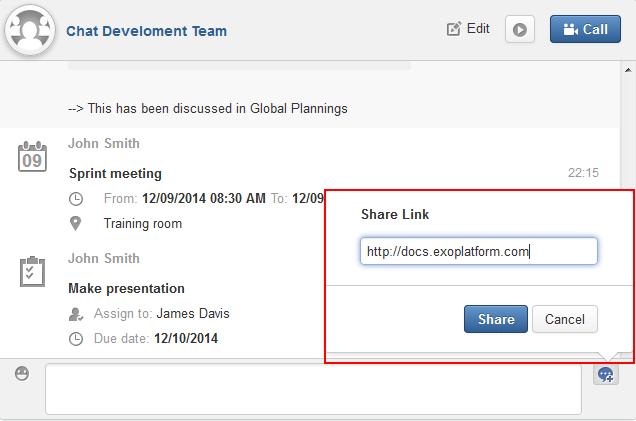
Enter a valid link, then click . The shared link is displayed on the chat zone with
 .
.
Select from the list of collaborative actions. The Upload File form is displayed.
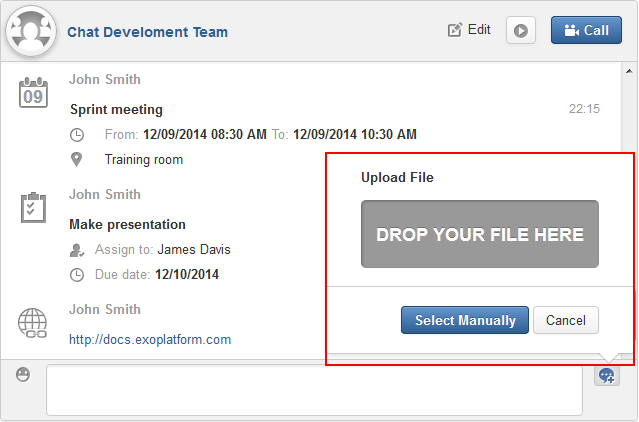
Drag and drop the file into the DROP YOUR FILE HERE area, or click to select the file.
The uploaded file is displayed on the chat zone with
 .
.
Select from the list of collaborative actions.

Enter your question into the textbox, then click to submit your question. The question (in bold effect) is displayed on the chat zone with
 .
.
Select from the list of collaborative actions.
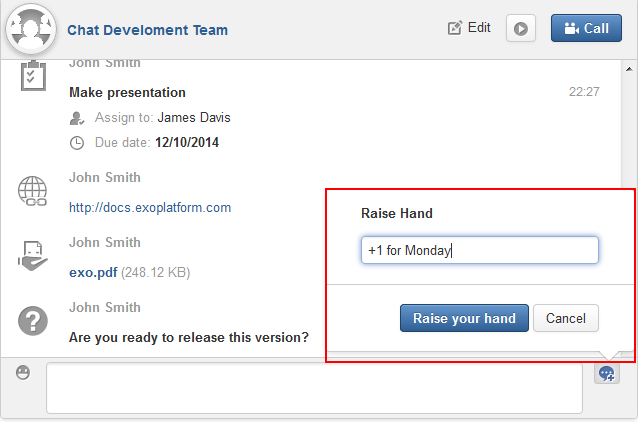
Give your idea into the textbox, then click . Your raised idea (in bold effect) is displayed on the chat zone with
 .
.