Creating a zipped folder
This function allows you to easily compress a folder into a .zip file.
Select a folder in the Workspace panel.
Go to → from the top menu.
The Create ZIP archive form appears.
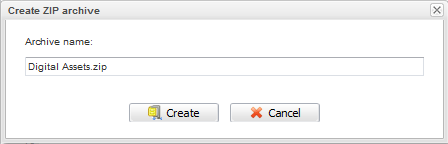
Optionally, edit the archive name in the Archive name field.
Click to accept creating the zip archive.
Downloading a folder from the JCR Repository
Click the target folder in the Workspace panel.
Go to → from the top menu.
The zip-archive with folder content is prepared on the server and sent to the client. There will be a suggestion window for you to save the archive on your local device.
Note
The archive uses UTF-8 encoding in entry names. Be sure that your zip extractor supports UTF-8 in file names. The Windows Explorer does not support it, you may use 7zip to unzip the archive. In Linux, the unzip (6.0 or below) command also does not support UTF-8 (depending on distributive). If you use KDE 4 as DE, you may configure Dolphin to use archive as folder by going to → → , then selecting the Open archive as folder checkbox.
This function allows you to upload a folder packaged as the the .zip archive from your local device and automatically unzip it in your destination folder of the server.
Select a parent folder in the Workspace panel.
Go to → from the top menu.
Click in the Upload folder form to select a zipped folder from your local device.
Click to accept uploading your selected folder.
Now you can see a list of files/folders extracted from the zipped folder in the parent folder.