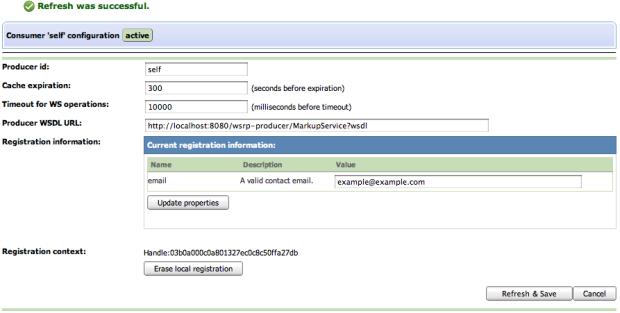GateIn provides a portlet to configure access (among other functions) to remote WSRP producers graphically. However, it is not installed by default, so the first thing you need to do is to install the WSRP configuration portlet using the Application Registry.
Use the usual procedure to log in as a Portal administrator and go to the Application Registry. With the default installment, you can just go to http://localhost:8080/portal/login?initialURI=%2Fportal%2Fprivate%2Fclassic%2FwsrpConfigurationp&username=root&password=gtn
You should see a screen similar to:

This screen presents all the configured Consumers associated with their status and possible actions on them. A Consumer can be active or inactive. Activating a Consumer means that it is ready to act as a portlet provider. Also, note that a Consumer can be marked as required refreshing, meaning that the information held about it might not be up to date and refreshing it from the remote Producer might be a good idea. This can happen for several reasons: the service description for that remote Producer has not been fetched yet, the cached version has expired or modifications have been made to the configuration that could potentially invalidate it; thus, it is required to validate the information again.
Note
The WSRP configuration did not use to be installed by default in previous versions of GateIn. We include here the legacy instructions on how to install this portlet in case you ever need to re-install it.
Use the usual procedure to log in as a Portal administrator and go to the Application Registry. With the default install, you can just go to http://localhost:8080/portal/login?initialURI=%2Fportal%2Fprivate%2Fclassic%2Fadministration%2Fregistry&username=root&password=gtn Add the WSRP Configuration portlet to the Administration category. If you use the Import Applications functionality, the WSRP Configuration portlet will be automatically added to the Administration category.
Now that the portlet is added to a category, it can be added to a page and used. We recommend adding it to the same page as the Application Registry as operations relating to WSRP and adding portlets to categories are somewhat related as we will see. Go ahead and add the WSRP Configuration portlet to the page using the standard procedure.
Next, you need create a new Consumer called oracle. Type "oracle" in the "Create a consumer named:" field, then click "Create consumer":

You should now see a form allowing you to enter/modify the information about the Consumer. Set the cache expiration value to 300 seconds, leave the default timeout value for web services (WS) operations and enter the WSDL URL for the producer in the text field and press the "Refresh & Save" button:
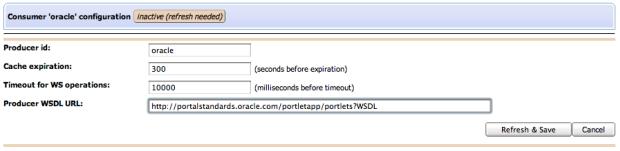
This will retrieve the service description associated with the Producer which WSRP interface is described by the WSDL file found at the URL you just entered. In this case, querying the service description will allow us to learn that the Producer requires registration but did not request any registration property:
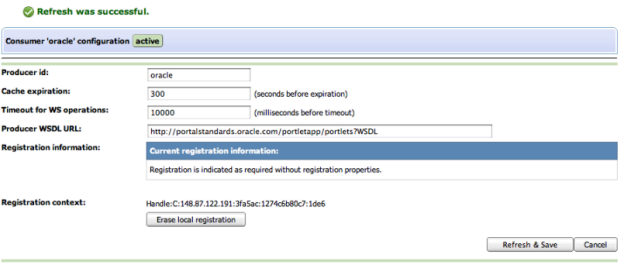
The Consumer for the oracle Producer should now be available as a portlet provider and be ready to be used.
Now, assuming that the producer required a value for an email registration property, GateIn's WSRP consumer would have informed you that you were missing some information:

Note
At this point, there is no automated way to learn about which possible values (if any) are expected by the remote Producer. Sometimes, the possible values will be indicated in the registration property description but this is not always the case. Please refer to the specific Producer's documentation.
If you entered "example@example.com" as the value for the registration property and press "Save & Refresh" once more, you would have seen something similar to: