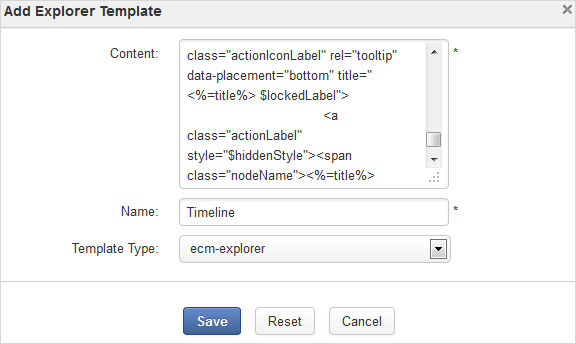In the Views form, click the Explorer Templates tab to see a list of Explorer templates. Currently, there are 3 Explorer templates which can be used for views in eXo Platform, including: Content, List and Thumbnails.
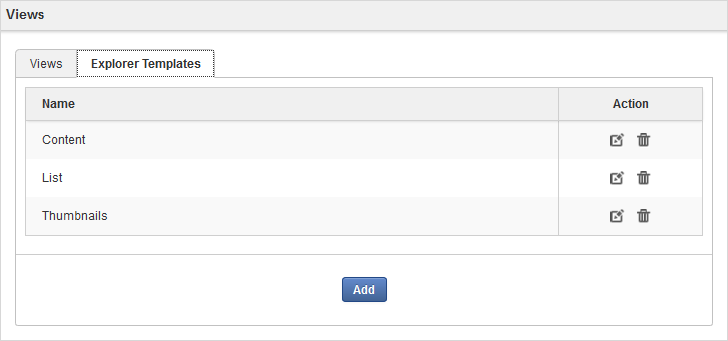
Here, you can edit information, delete or add a new Explorer template.
Click
 next to the template you want to edit.
next to the template you want to edit.
Change the current template's properties.
Note
You cannot edit the template name.
If you tick the Enabled Version checkbox, this template will automatically increase to one version after you have clicked Save. Then, the Edit Explorer Template form has more the Select Version field.
If the template has at least two versions, the Edit Explorer Template form displays at the form bottom that allows restoring to a selected version.
Click to accept all changes.
Click ![]() corresponding to the template you want to delete, then select OK in the confirmation message.
corresponding to the template you want to delete, then select OK in the confirmation message.