This function allows you to publish your calendar as an RSS feed. It will build a URL that helps you keep track of all events via the RSS reader.
Follow Step 1 to open the Calendar Settings form, then select the Feeds tab.
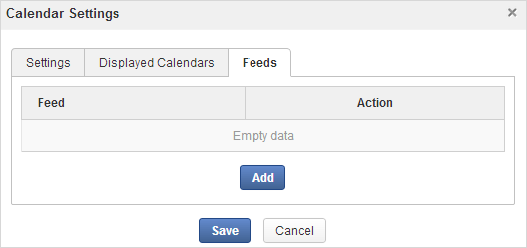
Click to open the Edit Feed form.
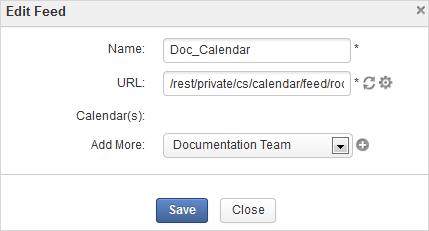
Details:
Field Description Name The name of the feed (required).
URL The link of the feed (required).
Calendar(s) The calendar(s) which you will get feeds.
Add More Adds the calendar that you want to get RSS feed.
Input the name of RSS in the Name field.
Click
 to generate the RSS link. The URL will be automatically generated into the URL field. Click
to generate the RSS link. The URL will be automatically generated into the URL field. Click
 to reset the RSS link.
to reset the RSS link.
Select the calendar name that you want to get the RSS feed in the Add More field, then click
 to add your selected calendar.
to add your selected calendar.
Click
 corresponding to the calendar name to delete your added calendar.
corresponding to the calendar name to delete your added calendar.Click to accept generating the feed, then click OK in the notification message.
The created feed will be shown as below.

Click
 to get the RSS feed link which can be used in an RSS reader application to directly view your calendar events and tasks.
to get the RSS feed link which can be used in an RSS reader application to directly view your calendar events and tasks.