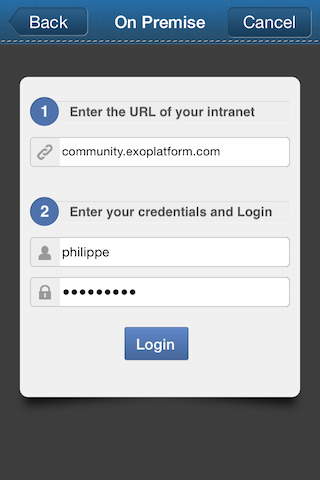This page describes how to configure your eXo account on the mobile application.
It requires you to have an account on either eXo Cloud, eXo Community or any on-premises eXo Platform installation. Please follow the previous page if you have not one yet.
Note
Though the screens you see here illustrate iOS app, the Android app is similar, except that there is no Settings button on the app screens. Instead you tap the device's menu button that will open an on-screen menu and you can find Settings there.
When you launch the application for the first time, the login assistant should start immediately:
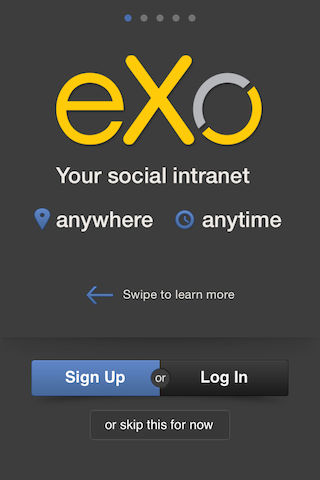
If you do not see this screen, you can open it from the Settings: → .


Configure your eXo Cloud account
Tap the Login button on the login assistant screen.
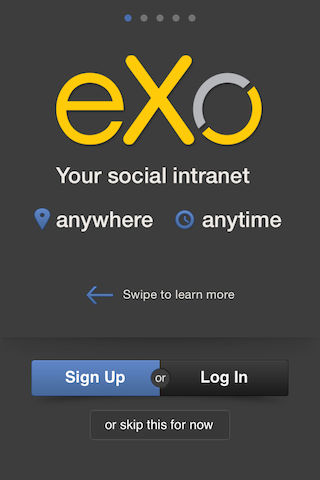
Enter your professional email address and your password, the same as the credentials that you use to access eXo Cloud via a web browser.
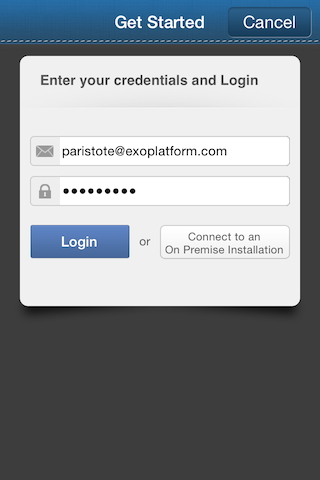
Tap the blue Login button.
Once logged in successfully, you will be redirected to the activity stream screen.
At this point, your acount is configured as follows:
Server name: Domain name of the email address
Server URL: http://{company_name}.exoplatform.net
Remember Me: disabled
Auto Login: disabled
Configure your account to connect an on-premises Platform
Again, you start from the login assistant screen.
Tap the Login button.
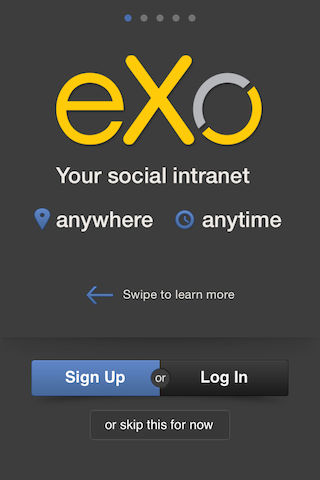
Tap the Connect to an On Premise Installation button.
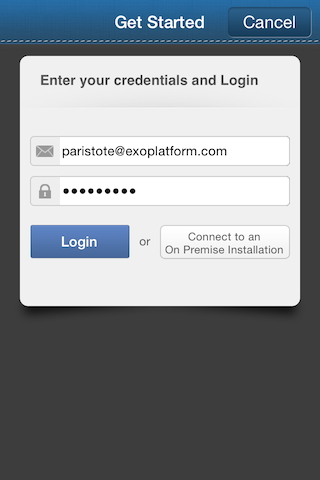
Enter the URL of your Platform server, and your credentials.

Server URL: it does not have to start with http:// but you can type it if you want. If your server is reachable via https, the URL must start with https://.
Username: your username, not email address.
Tap the blue Login button.
Once logged in successfully, you will be redirected to the activity stream screen.
At this point, your acount is configured as follows:
Server name: the domain or the first sub-domain in the URL, for example, Community
Server URL: http://your.domain
Remember Me: disabled
Auto Login: disabled
Configure your eXo Community account
If you already have an account on eXo Community, you can connect to it the same way as to an on-premises server, except that you will use the URL of the Community website:
Server URL: http://community.exoplatform.com
Username and password that you registered on the Community.