Warning
You are looking at documentation for an older release. Not what you want? See the current release documentation.
If your user account belongs to the /platform/administrators group, you are able to set permissions on a page. You first need to go to the Permissions tab via one of two following ways:
Via Edit Page:
Open the page which you want to set permissions.
Click → → .

You will be directed to the Page Editor window.
Click View Page Properties in the Page Editor window.
Select the Permissions tab.
Via Pages Management:
Select
 → →
on the top navigation bar to open the
Pages Management
page.
→ →
on the top navigation bar to open the
Pages Management
page.
Locate the page you want to edit using the Page Id column, then click
 corresponding to the page in the
Action
column. You will be directed to the
Page Editor
window.
corresponding to the page in the
Action
column. You will be directed to the
Page Editor
window.
Click View Page Properties in the Page Editor window.
Select the Permissions tab.
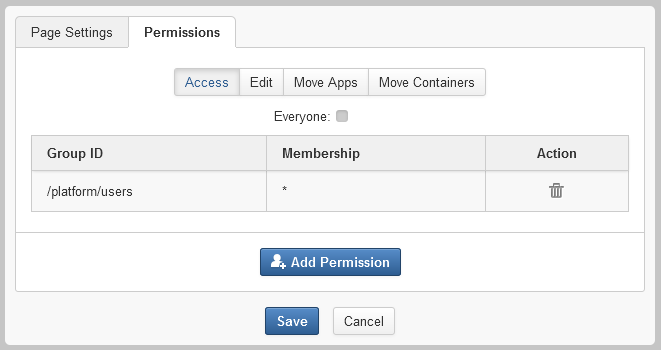
Note
To be able to access a page, you have to be in one of the groups that have the Access permission to that page.
To assign the Access permission on a page, simply follow steps as stated in the Access permission section.
Note
Only users under the page's editors group can edit it. The Access permission can be set for several groups but the Edit permission only can be set for one group.
To give users the Edit permission, you must add them to the editors group of that page via Permission Setting and follow steps as stated in the Edit permission section.
To assign the Move Apps permission on a page, simply follow steps as stated in this section.
Note
Unless a more restrictive permission is defined for a container (see Setting Permissions on a Container), users who are granted the Move Apps permission on a page are able to do the followings via → → :
Add new applications from the Page Editor to the page layout via drag and drop.
Move applications contained in the page layout via drag and drop.
Users who are not granted the Move Apps permission on a page are unable to see the Delete Portlet icon on applications as well as drop these applications on the page layout.
To assign the Move Containers permission on a page, simply follow steps as stated in this section.
Note
Unless a more restrictive permission is defined for a container (see Setting Permissions on a Container), users who are granted the Move Containers permission on a page are able to do the followings via → → :
Add new containers from the Page Editor to the page layout via drag and drop.
Move containers contained in the page layout via drag and drop.
Users who are not granted the Move Containers permission on a page are unable to see the Delete Container icon on containers laid directly on the page layout.
Note
If you choose the * membership for the selected group when setting Access, Edit, Move Apps and Move Containers permissions, all users of the group regardless of their membership role will be granted the Access, Edit, Move Apps and Move Containers permissions respectively.