Warning
You are looking at documentation for an older release. Not what you want? See the current release documentation.
This function is for all logged-in users. Tags are keywords which are used as labels to describe or categorize the topic content. One topic may have several tag names. Using tags allows you to categorize topics based on the actual content. Even, it can be a better way to find a specific topic than a full-text search.
Click
 on the Action bar.
on the Action bar.
An input text box will pop up.
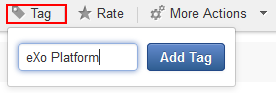
Enter a tag name or multiple tags separated by a space or select existing tags in the suggestion list that appears when typing.
Press Enter or click .
Tags which are assigned to the topic appear as below.

Untagging a topic
The first way
Simply click
 next to that tag.
next to that tag.
The second way
This way allows you to untag one or multiple topics.
Click a tag name which you want to remove from all tagged topics. You will be be directed to the tags management page which shows all topics assigned a same tag.
Tick your desired topic checkboxes from the topics list.
Click
 on the Action bar,
then select Untag from the drop-down menu.
on the Action bar,
then select Untag from the drop-down menu.

Click OK in the confirmation message to remove this tag.