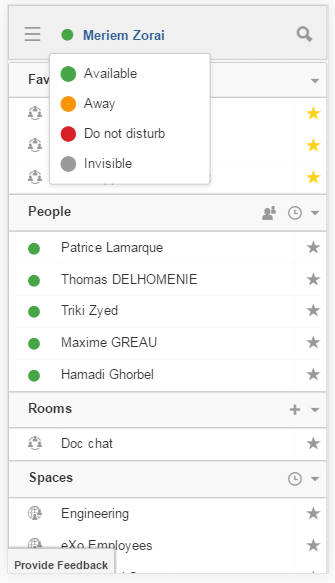Warning
You are looking at documentation for an older release. Not what you want? See the current release documentation.
eXo Chat is now available for all mobile applications and is responsive for smartphones. Here are some screen shots of different eXo Chat screens.
To open eXo Chat in a mobile device, you just need to click on the chat icon in the top navigation of eXo Platform:
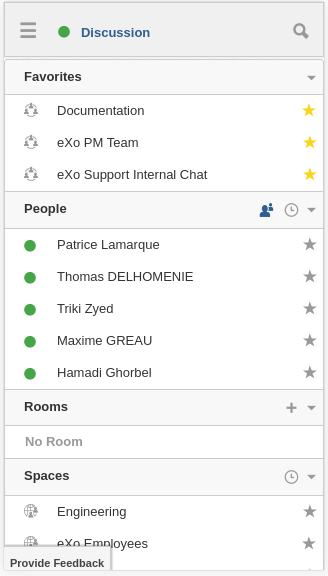
It is also possible to add a chat room via a mobile device, simply click on the
![]() icon to get the room creation form:
icon to get the room creation form:
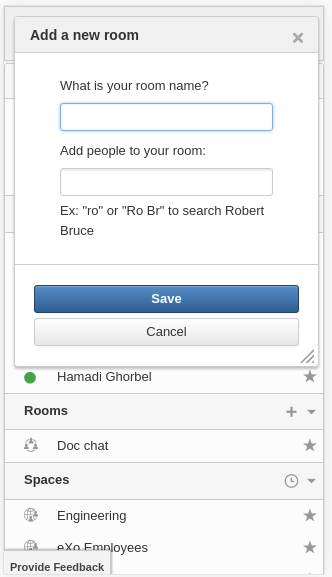
To manage a created room or to make an action on a room in which you are a member, you need to click on the
![]() button to get the list of actions feasible on that chat room:
button to get the list of actions feasible on that chat room:
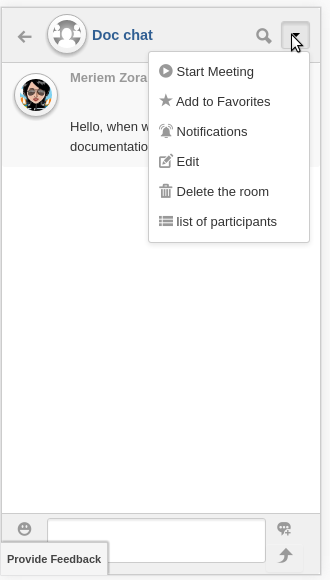
Note
A back button
 allows you to return to the list of chat rooms from a one to one or group chat room.
allows you to return to the list of chat rooms from a one to one or group chat room.
To view the list of participants in a defined chat room, after making the last action, select list of participants:

Clicking on
![]() opens a screen:
opens a screen:
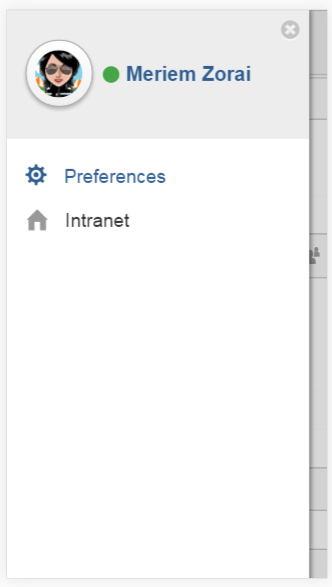
which allows you either to change eXo Chat notification settings by clicking on
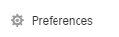 or back to intranet homepage by clicking on:
or back to intranet homepage by clicking on:
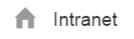
Clicking on
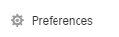 allows you to choose the notification channel for a defined chat room (either one to one chat room or group chat room).
More details in Chat notifications section .
allows you to choose the notification channel for a defined chat room (either one to one chat room or group chat room).
More details in Chat notifications section .

You can also update your status via the eXo Chat mobile application, you just need to click on the current status and the list of statuses appears, select the desired status and the it is updated.