Warning
You are looking at documentation for an older release. Not what you want? See the current release documentation.
Note
To sign in Social Intranet, you must have an account. Your account is created by the Administrators and you can change your profile and password later.
See how to add a new user in the Adding a user section.
You can sign in Social Intranet by doing as follows:
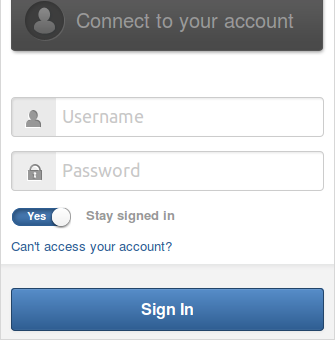
Input your Username and Password in the Connect to you account form.
Switch Stay signed in to Yes if you want to automatically return to this portal without signing in again. This feature enables you to be automatically authenticated to avoid doing an explicit authentication when you access the site.
Click . If your account has been suspended, one message says that "This user account has been suspended. If you think this is an error, please contact the administrator.".
Note
After selecting Stay signed in, if you do not sign out when you leave the portal, you will be automatically authenticated for your next visit.
To sign out, simply click your display name on the top navigation bar, then select Logout from the drop-down menu.
