Warning
You are looking at documentation for an older release. Not what you want? See the current release documentation.
After logging into the Social Intranet homepage successfully,
you simply click Documents on the left panel to be redirected to the Documents interface.
As a normal user, you can switch between Icons and List views by clicking ![]() or
or ![]() respectively.
respectively.

If you are an administrator, you can see Documents in the Admin view.
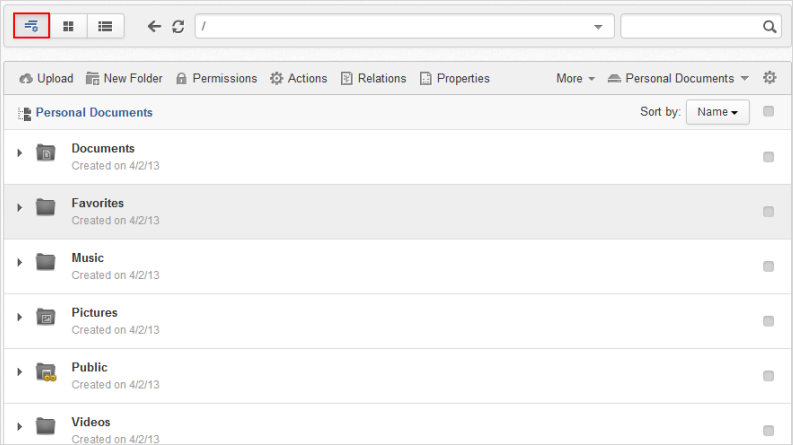
Note
Refer to Views to learn about differences between views.
The way to do actions on content is different between Icons and List views as follows:
In the Icons view, you can do actions via the Right-click action or directly on the Action bar.
In the List view, the Right-click action is disabled.
Depending on your various purposes, you are free to switch between the Icons and List views just in one click. That is, if you want to see your content as images, it is recommended you use the Icons view.
But in case you want to see more details directly in the view, the List view is an optimal choice.
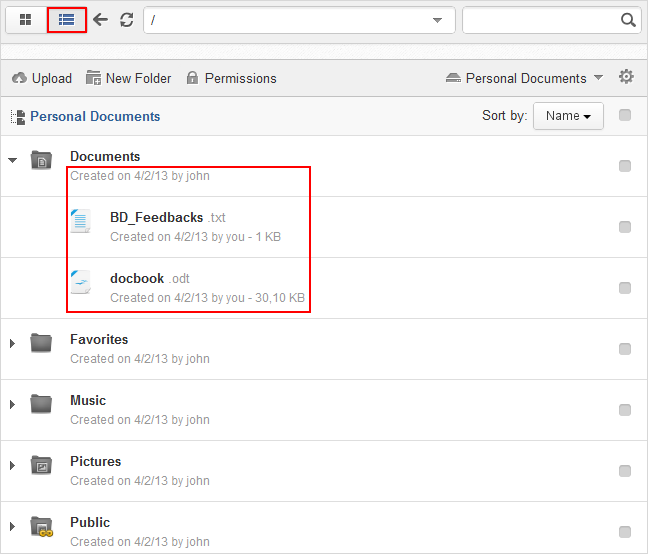
Here's what you can do in the List view:
Seeing important details of your content, including name, created/updated dates, creator, file size, directly in the view. Other information (such as extension, version number) is also present here, if any.
Showing/Hiding children of content without going inside it. Thus, you can have multiple folders opened in the view.
Changing the current context for a specific content simply clicking its name.
Doing basic actions on your content.