Warning
You are looking at documentation for an older release. Not what you want? See the current release documentation.
A versioned document is one which can be recovered at any given time. You need to clarify the following points:
Once "Version" is activated for a document, this is called a "versioned" document.
The saved state of a document is called "version".
Versions created for a document behave as parts of the versions history.
The version on which you are currently working is called the "base" version.
Versioning is an optional feature, so you need to activate this for either an independent file or a whole folder.
Note
This feature only applies to documents, not to web contents. Besides, if you wish to enable versioning for a drive so that its new documents will be automatically versioned, you need to contact the administrator. See Document versioning configuration for more details.
Enabling versioning for a file
Open the document you want to enable versioning.
Click
 on the Action bar.
on the Action bar.
The following message will appear.
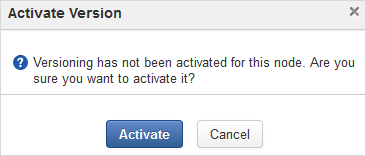
Click Activate to enable versioning for the document.
Enabling versioning for a folder
You can enable versioning for an entire folder instead of doing it on every child document of the folder.
For example, here are steps to enable versioning of the folder collaboration:/sites/test.
In Sites Explorer, open the drive Collaboration, then select the folder.
Switch to Admin view, and click Actions on the Action bar.
Select the Add Action tab. On the dialog that appears, input:
Create Action of Type: exo:autoVersioning.
Name: Auto Versioning.
Lifecycle: Content Addition.
Is Deep: checked.
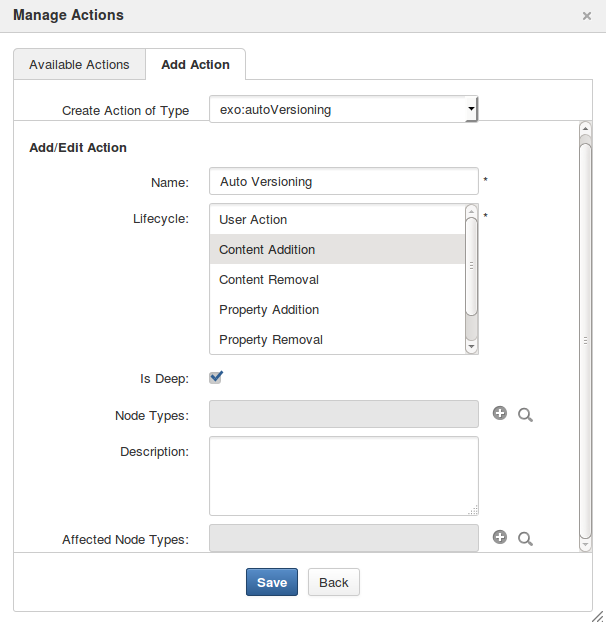
Click the Search icon in the row Affected Node Types. Then check Select All Document Types, and click .
Click , then to finish.
Whenever you update a document in the folder, a version will be created.