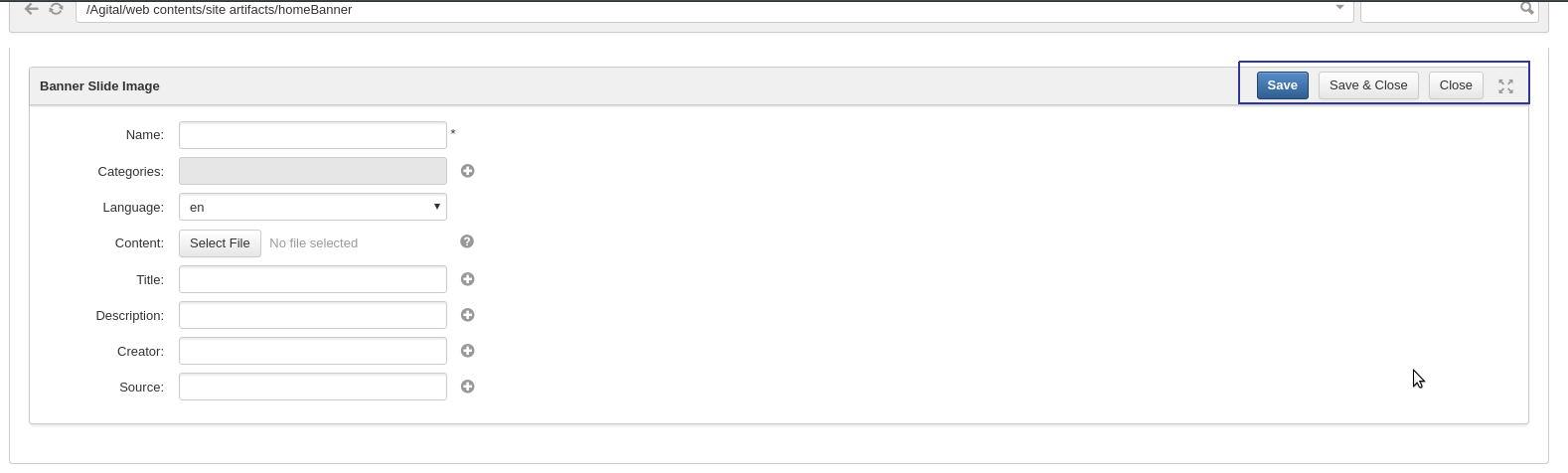Warning
You are looking at documentation for an older release. Not what you want? See the current release documentation.
Note
Adding new content by using InContext Editing is enabled for the content list viewer (CLV) only.
Turn on the Edit Mode, then hover your cursor over the CLV to which you want to add new content.
Click
 on the CLV.
on the CLV.
You will be redirected to the Sites Explorer in the creation form of the content having the same type as other contents in the CLV.
Details:
Field Description 
Maximizes/minimizes the screen. Closes the content creation form without saving the content. Saves the changes done and closes the creation form. Saves the changes done without closing the creation form. Fill all the fields in the form. The field name is required.
Click or to save the content.
After closing the content form, you can view the content and do some actions listed on the Action bar for the content. See the Working with basic actions for more details.
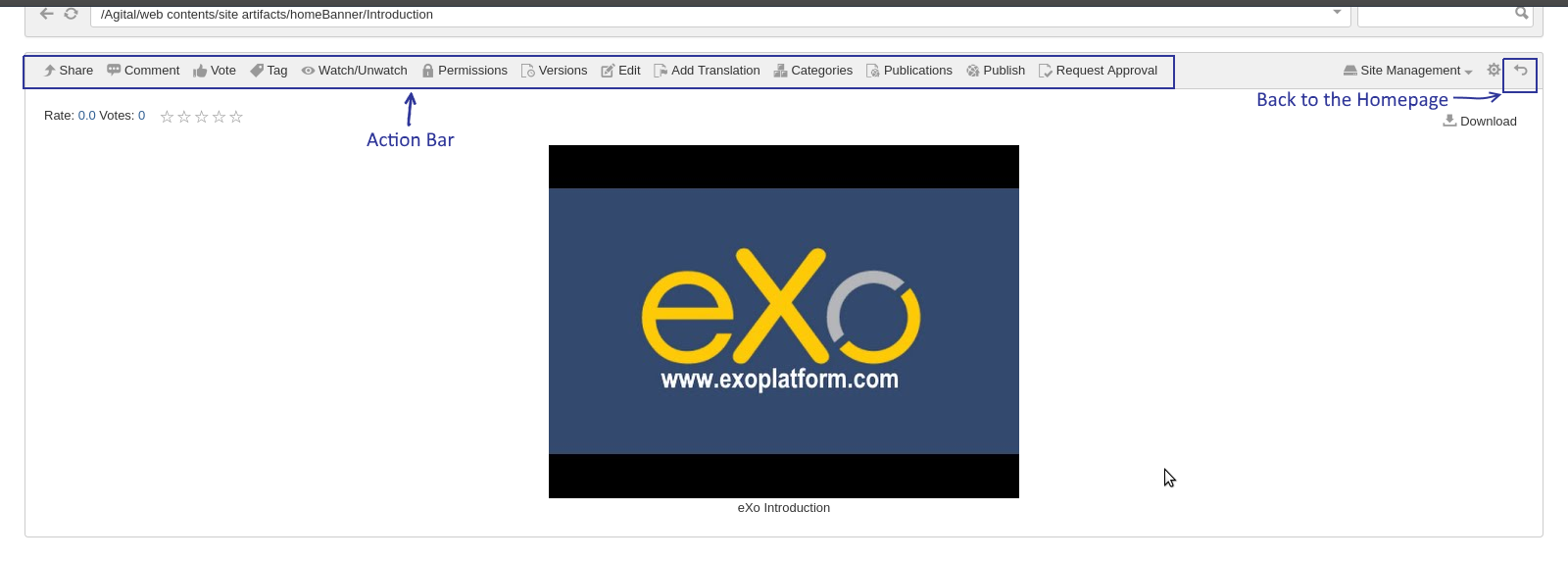
Note
The folder, where a document is saved, is the path you have selected in the Managing preferences section.