Warning
You are looking at documentation for an older release. Not what you want? See the current release documentation.
Select from the dropdown menu:
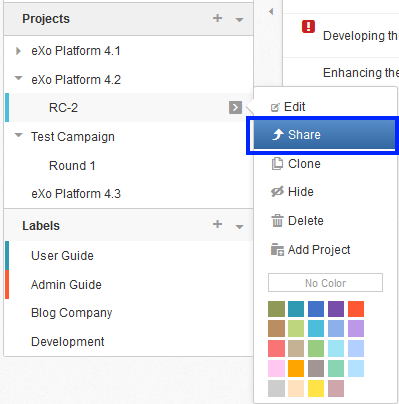
A pop-up will appear as below:
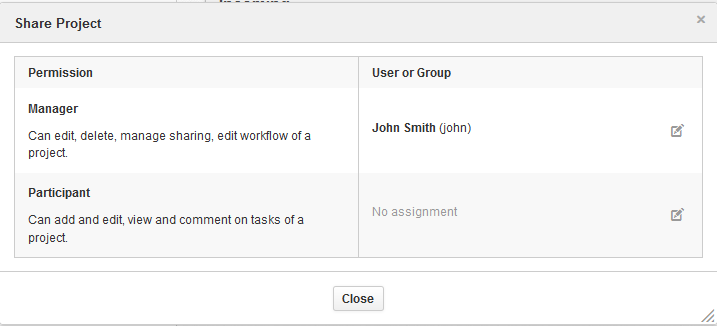
In which, you can choose to share your project to others via Manager and Participant permissions.
Participant permission: allows to add, edit, view and comment on tasks of the project.
Manager permission: in addition to the Participant permission, allows to edit, delete and share workflow of the project.
Click
 corresponding to each permission to add more users.
corresponding to each permission to add more users.Note
Space members automatically get Participant permission to space projects.
Space managers automatically get Manager permission to space projects.
In case a user has share permission on a sub-project but does not have permission on the parent, the parent is still visible in the project list on the left pane but it is impossible to see in details.
Click to close the pop-up.