Warning
You are looking at documentation for an older release. Not what you want? See the current release documentation.
Creating a task in eXo Platform is designed as an effortless operation, so you just need to follow one of the following ways.
Via Task Management overview
Click any items (except Overdue) under the Tasks, Projects or Labels sections.
Enter the task title into the single line text box under the button:
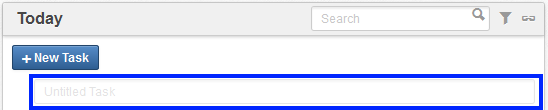
Hit Enter key to create this task.
Note
If you choose to create the task in a filter, it will be put into that filter and automatically assigned to the currently logged-in user. Note that for the Upcoming filter, the due date will be the next seven days, while for the Today and Tomorrow filters, the due date will be today and tomorrow respectively.
If you choose to create the task in a project or label, it will belong to that project or labelled to that label. Besides, by default it will not be assigned to anyone.
Via Activity stream
You can even create a task outside the Task Management application by using the following syntaxes on the Activity stream:
Creating a task: ++task_title.
Setting priority: !task_priority. Recognized priorities include High, Medium and Low.
Assigning: @task_assignee @task_coworker_1 @task_coworker_2
Setting due date: ^due_date. Recognized syntaxes include Today, Tomorrow, Monday, Tuesday, Wednesday, Thursday, Friday, Saturday, Sunday, Next Week, Next Month and dd-mon (e.g 12-apr for 12th April).
Tag: #tag. The tag will be created if it does not exist.
See this example:
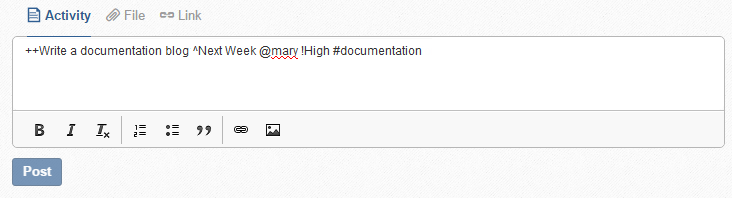
Or via comment:
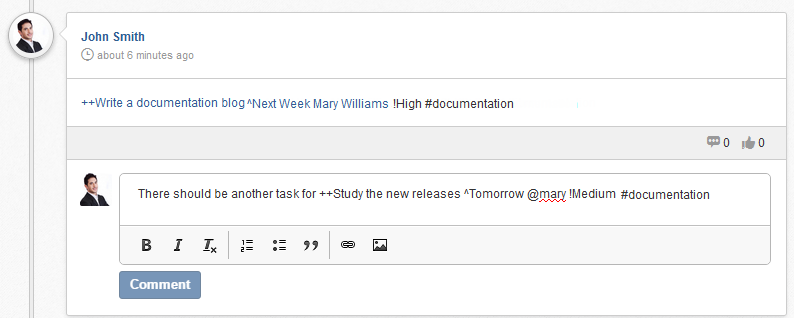
You will see that there are two new tasks created as below:
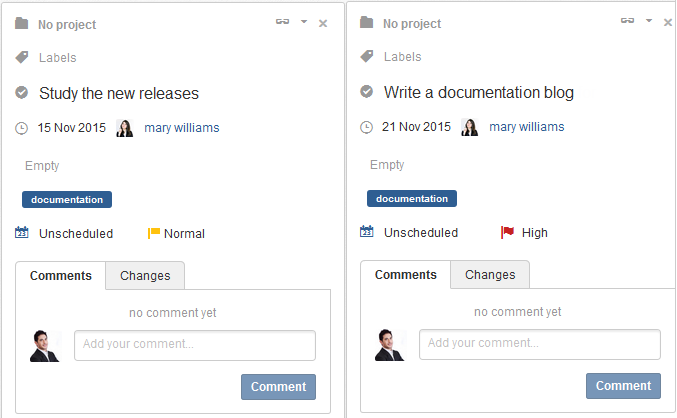
Note
Anyone that has access permission to a task can do anything on the task.
By default, tasks inherit permissions from the project they are in. Therefore, all members and managers of the project are able to access these tasks. In case they are not assigned to any project, only the creator, assignee and coworkers are granted the access permission.