Warning
You are looking at documentation for an older release. Not what you want? See the current release documentation.
The Answers application allows you to raise your questions on any issues and helps you find the best answer. To submit a question, do as follows:
Right-click the category/sub-category where you want to submit your question, then select
 from the drop-down menu;
from the drop-down menu;Or, go into the category that you want to submit questions, then click
 on the Action bar.
on the Action bar.The Submit Question form appears as below.
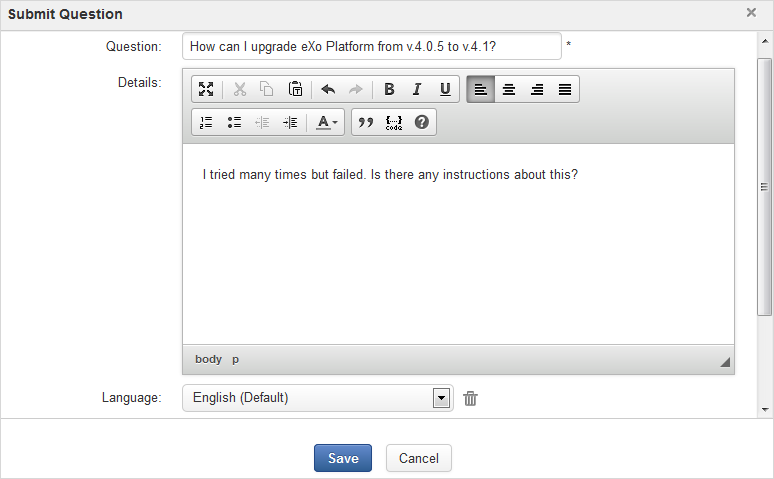
Type your question into the Question field.
In this form, you can also:
i. Give details to your question into the Details field.
ii. Select your desired language in the Language drop-down list.
iii. Enter your email in the valid format into the Email form.
iv. Attach files from your local device to the question by clicking the
 . The max size for the attachment is 20Mb. To remove the attached files, click respective
. The max size for the attachment is 20Mb. To remove the attached files, click respective  next to the file attachments.
next to the file attachments.Click to complete submitting your question.
A message will inform that your question has been added successfully.
If you submit a question to the moderated category, a message informs that your question needs to be approved before being displayed in that category.
Sharing the submitted question on Activity Stream
When a question is submitted, a new activity with the content of the question will be created on the Activity Stream.

This activity shows the average ratings
 , the total number of answers and comments of the question
, the total number of answers and comments of the question
 .
From the Activity Stream, you and your connections
can:
.
From the Activity Stream, you and your connections
can:
Click Answer below the activity to directly jump to the Answers application and answer to the question. See Answering the question for more details. Your answer is also updated to the activity with the text Answer has been submitted: [Answer_Content]
 .
.
Click
 to leave a comment on it, which is also updated to the question in the Answers application.
If you or your connections leave a
comment on the question from the Answers application, this will be updated
to the activity
to leave a comment on it, which is also updated to the question in the Answers application.
If you or your connections leave a
comment on the question from the Answers application, this will be updated
to the activity  .
.
Promote a comment to answer. This will be updated to the activity
 .
.