Warning
You are looking at documentation for an older release. Not what you want? See the current release documentation.
The Import Applications function allows you to import all applications available in the system to the categories on the left panel. However, to avoid importing unnecessary applications, this function is hidden on the action bar by default. To show it on the action bar, do as follows:
Go to the → → → on the Administration bar.
Hover your cursor over the Application Registry portlet, then click
 at the upper left corner of that portlet.
at the upper left corner of that portlet.
The Edit Mode will be displayed.
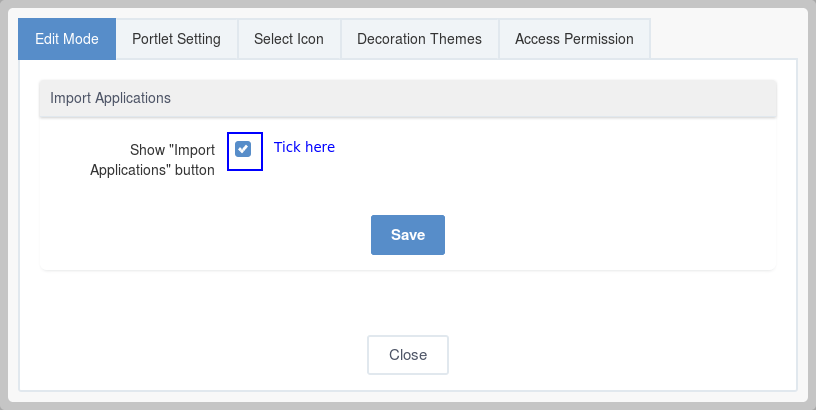
Tick the Show "Import Applications" button checkbox, then click to accept the changes.
Click Close to close the Edit Mode form, then click
 to quit the
Page Editor
page.
to quit the
Page Editor
page.
The Import Applications button is now shown on the Manage Applications page.
Importing portlets and gadgets
Now you can import default portlets and gadgets into different categories as follows:
Click
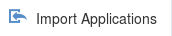 at the right corner on the
Action
bar.
at the right corner on the
Action
bar.
Click OK in the confirmation message to accept importing portlets and gadgets automatically.
All portlets and gadgets of all categories will be imported and listed on the left panel.