Warning
You are looking at documentation for an older release. Not what you want? See the current release documentation.
This function allows users to review all the properties and values of a document. It can also be used to add values to a document.
Select the document you want to review or add values to.
Click
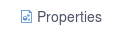 on the Action bar (or from the More drop-down menu on the Action bar).
on the Action bar (or from the More drop-down menu on the Action bar).
The Properties Management form opens with 2 tabs:
- Properties
This tab displays all properties and values for the selected document.
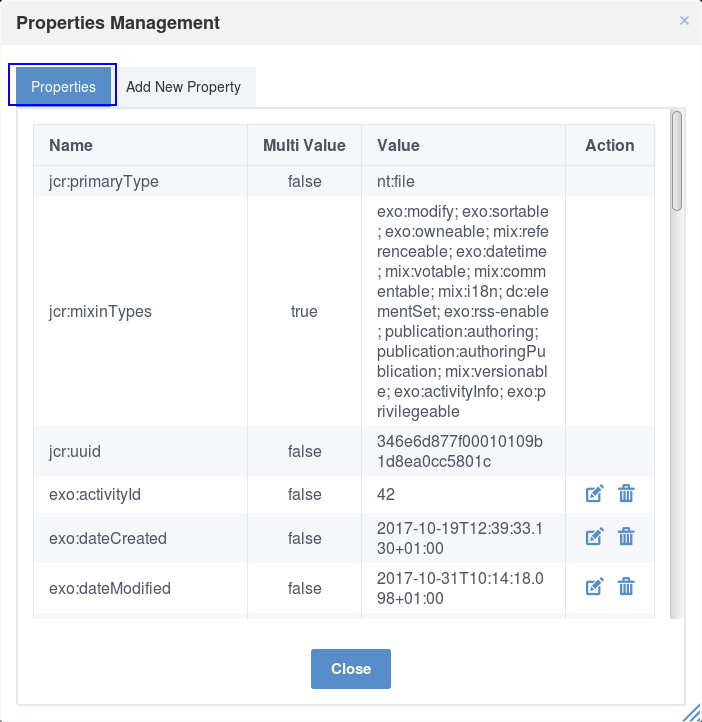
- Add New Property
This tab contains fields to add new properties to the selected document.

Select the Add New Property tab to add new properties to the selected document.
Select the property type from the Add new Property drop-down menu.
Enter a value for the property in the Value field.
Click to accept your new values, or to clear added values.
After you have made changes on a new property, you will be returned to the tab. The newly added values will be displayed.
In this form, you can edit a property by clicking ![]() , or delete it by clicking
, or delete it by clicking ![]() .
.