Warning
You are looking at documentation for an older release. Not what you want? See the current release documentation.
You can manage your versions by comparing with the current version, adding/removing labels, viewing/deleting versions or restoring to a specific version. All such management actions will be done in the Version History window.
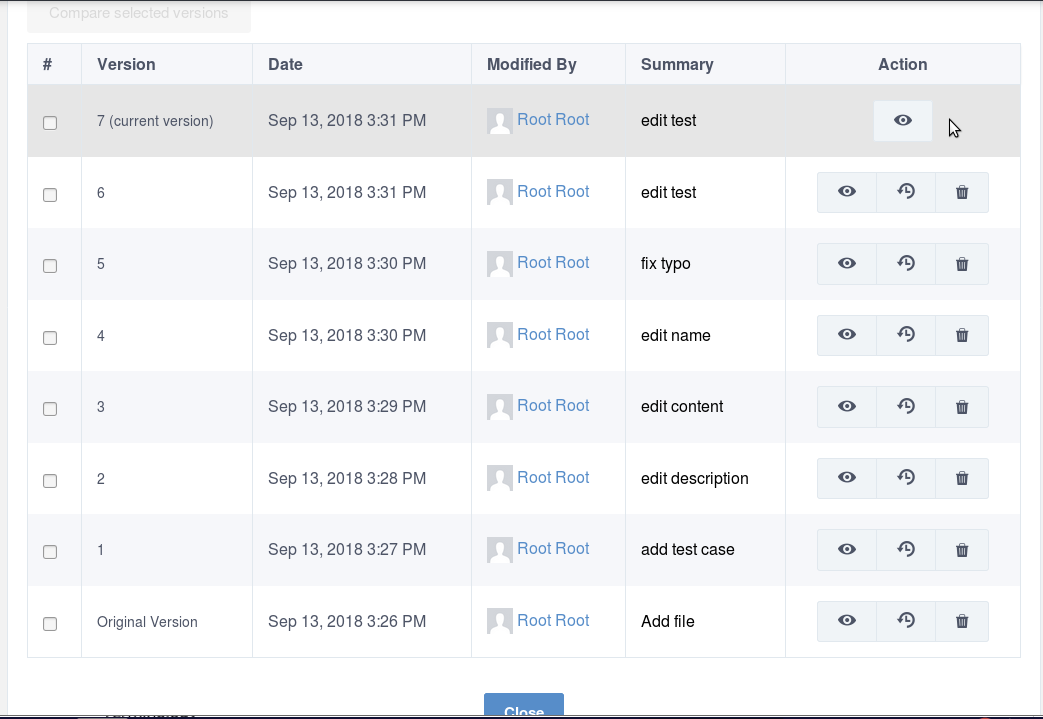
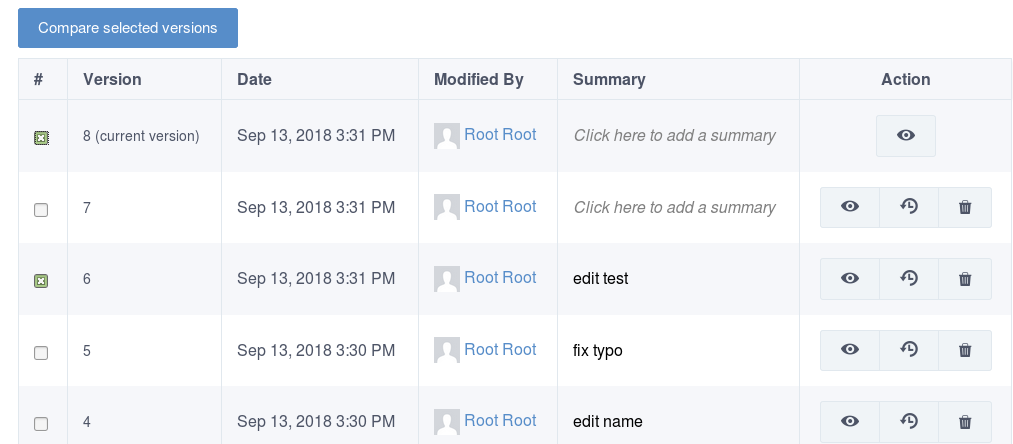
Check two versions among the versions list of the document/content.
Click on buttons.
A page appears to highlight changes done between the two selected versions. If the update contains an addition, it is highlighted in green. If the update contains a deletion, it is highlighted in red.
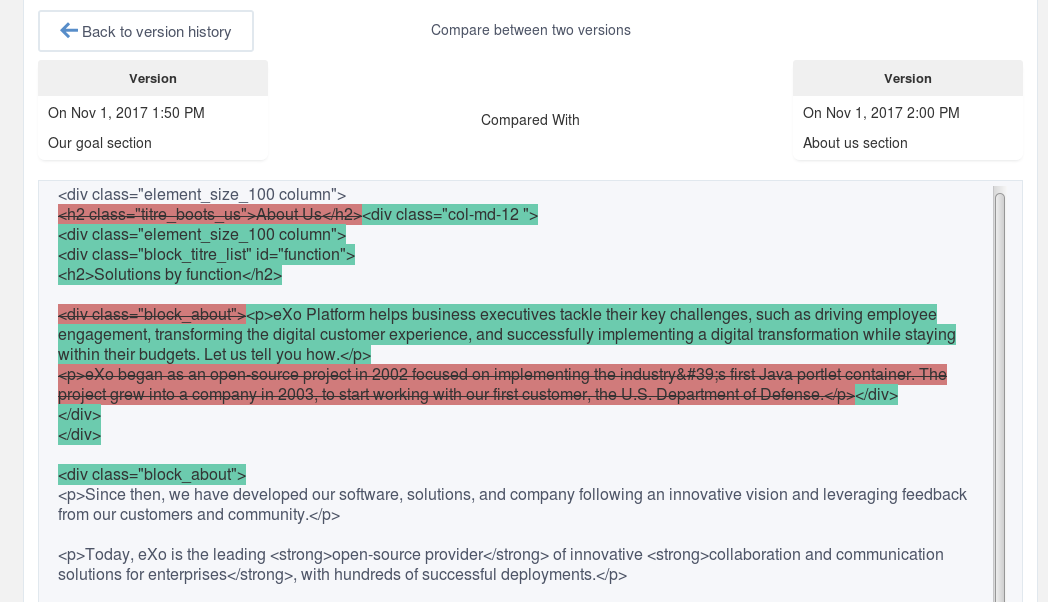
You can give a summary to each document version. For that purpose,
simply double click on the label Click here to add a summary, fill in the text field then save by clicking on
![]()
You can abondon the summary addition by clicking on
![]() .
.
Define the version that you want to restore as the base version by checking it among the version list.
Click
 from the column Action that is in the version's line to make the selected version become the base one.
from the column Action that is in the version's line to make the selected version become the base one.
Simply click
![]() to view the document at the selected version.
to view the document at the selected version.
Click
 corresponding to the version you want to delete.
corresponding to the version you want to delete.
Click OK in the confirmation message to accept your deletion.
Note
You cannot delete the base version.