Warning
You are looking at documentation for an older release. Not what you want? See the current release documentation.
These functions are used to make a content copy (including its children and references) to other places.
There are 2 ways to cut/copy & paste content:
Select
 or
or  from the Right-click menu or on the Action bar.
from the Right-click menu or on the Action bar.
Select the destination where the copied/cut content is stored, then select
 from the Right-click menu or on the Action bar.
from the Right-click menu or on the Action bar.Note
The Paste function is enabled only after the Copy/Cut action is selected.
The copied/cut content (and its children) will be pasted into the new selected path.
Note
To do this way, you have to enable the Show Sidebar checkbox.
Select
 or
or  from the Right-click menu or on the Action bar.
from the Right-click menu or on the Action bar.
Select the destination that you want to be the parent of the content which is copied/cut.
Select
 on the Filter bar to open the Clipboard window.
on the Filter bar to open the Clipboard window.
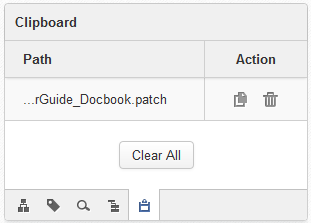
Click
 in the Clipboard window to paste the copied/cut content into the selected destination.
in the Clipboard window to paste the copied/cut content into the selected destination.
You can click
 to delete the specific content from Clipboard.
to delete the specific content from Clipboard.
You can also click the Clear All link to delete all from the list.
Note
You only can take the Copy action if you have this right on the source content.
You only can take the Paste action if you have the right on the destination.
If the destination has the same name with the copied content, after being pasted, an index will be added to the name of the pasted destination, for example Live and Live[2].
You cannot copy a "content" folder into a "document" folder.
After taking the Copy action, you can take the Paste action on the different destinations before taking another Copy action.