Warning
You are looking at documentation for an older release. Not what you want? See the current release documentation.
With the quick search, you can directly type a search term in the search textbox. All documents, whose keywords are matched with the search term, are retrieved and listed in the results form.
Enter a keyword into the search textbox.
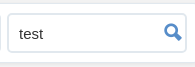
Click
 to perform your search;
to perform your search;
Or, press the Enter key.
The search results will be displayed right in the main view. The search results are empty if no document contains the search keyword.
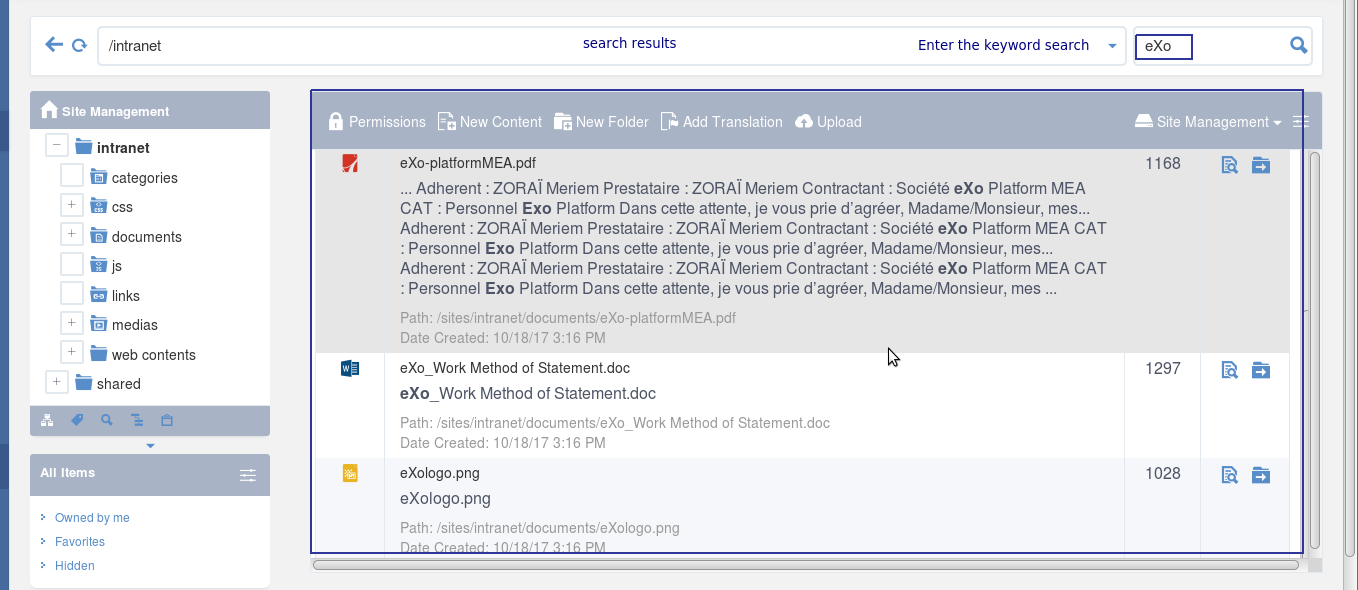
In which:
Fields Description Type Groups the content by its type together. The ascending order is set by default. By clicking Type, the order type will be changed into descending, and vice versa.
Name Displays the document content which matches with your search term.
Score The appearance frequency of your search term in the content. The higher score is, the more your search term appears in the content.
Action Two actions you can do the content, including:
Click
 corresponding to the document you want to view;
corresponding to the document you want to view;
Or, click
 to go to the folder which contains the relevant document.
to go to the folder which contains the relevant document.
Refine quick search using tags
You can refine the search results by selecting one or many documents tags.
This allows you to display in the search results documents:
Containing the used keyword for search.
Tagged by the selected tags.
For that purpose, proceed as follows:
Ensure that the sidebar is diplayed in left menu of the documents application, if not refer to this link to display it.
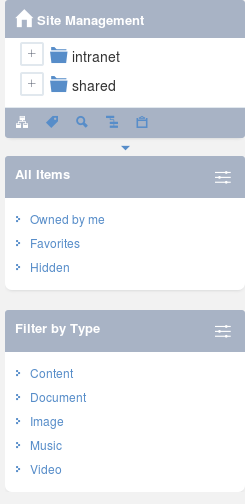
Click
 to display all the used tags for documents.
to display all the used tags for documents. 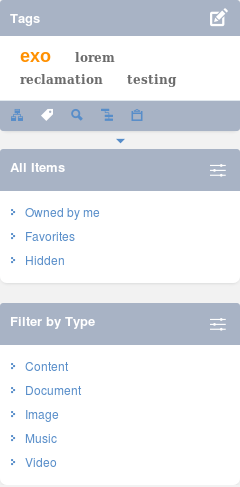
Select one or many tags to refine the search results.
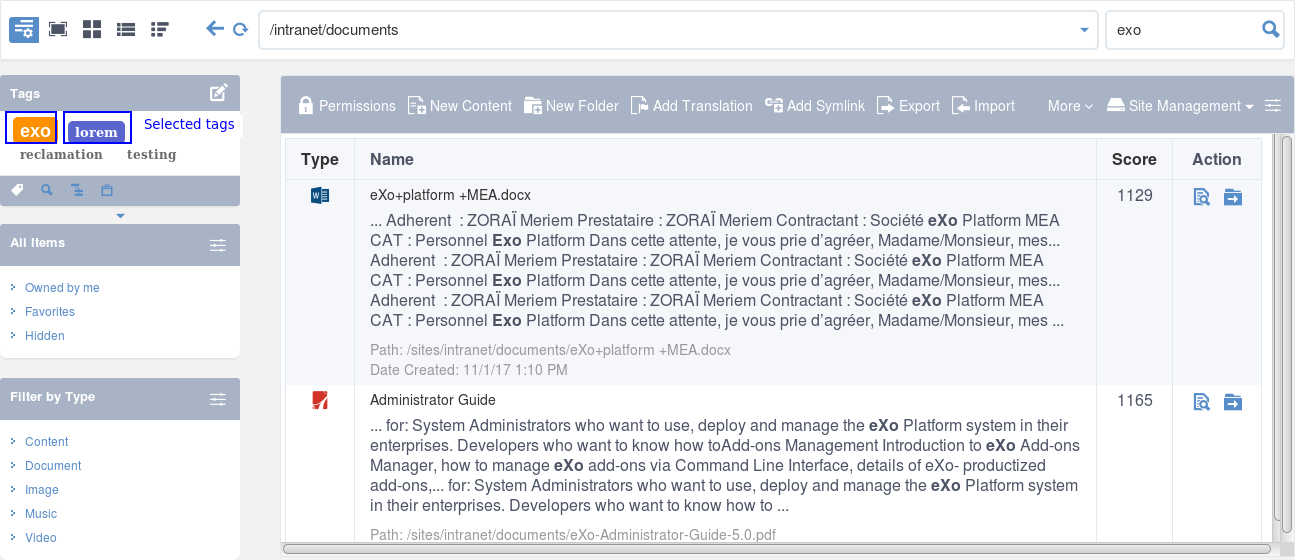
Note
To be able to refine your search using tags, you should add tags when uploading/adding contents and files to the documents application, otherwise, the tag cloud will be empty.