Warning
You are looking at documentation for an older release. Not what you want? See the current release documentation.
The Web Conferencing add-on comes with an administrative interface which allows administrators to enable/disable providers and configure settings.
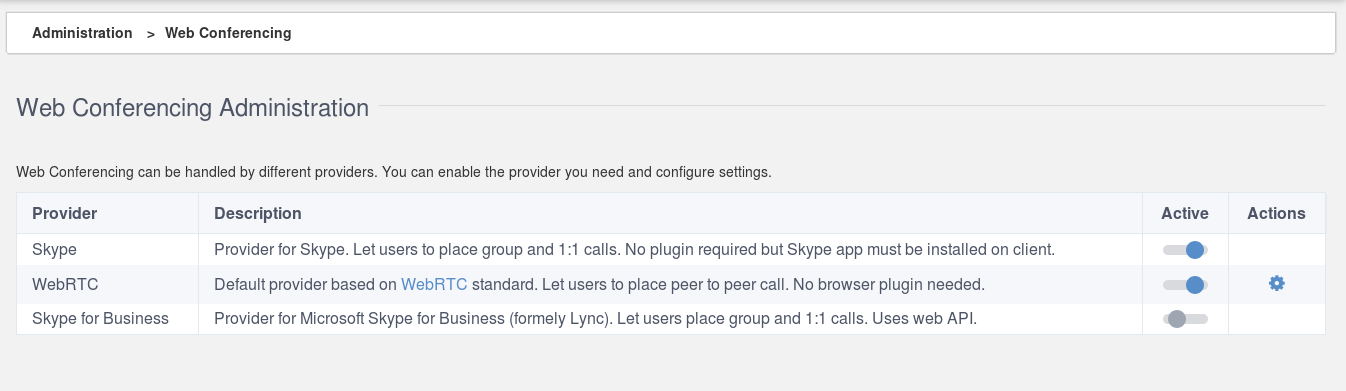
Note
In the previous illustration, multiple providers are available, which is not the case in the standard Web Conferencing add-on that comes built-in with eXo Platform. In standard distributions, only WebRTC connector is available. Other providers will be available on different add-ons, but they are not supported.
To access the administration page:
You should be part of the group platform/administrators.
Click
 → on the top navigation bar.
→ on the top navigation bar.
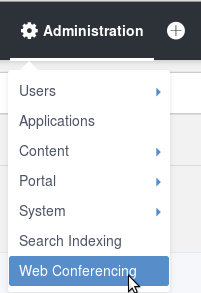
To enable or disable a provider, you just need to move over the radio button of the Active field:
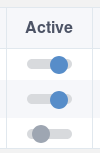
To add a server for the WebRTC provider, you should click on  button and, a form WebRTC Settings appears.
button and, a form WebRTC Settings appears.
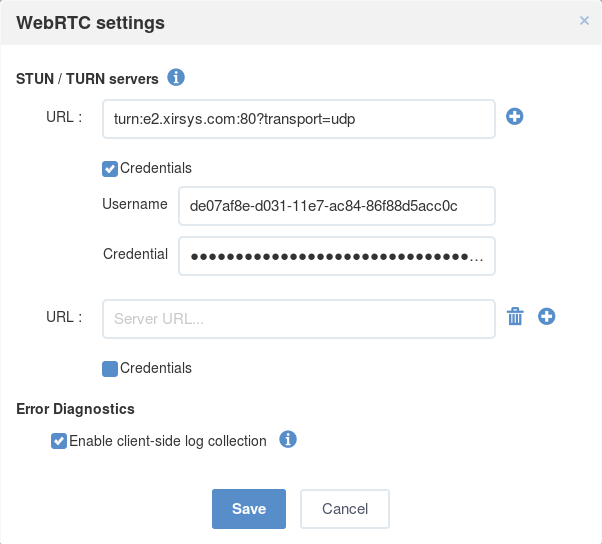
Click on the  button to add an ICE server URL.
It could be STUN or TURN type.
The user can add credentials for the ICE server depending on the server setup.
button to add an ICE server URL.
It could be STUN or TURN type.
The user can add credentials for the ICE server depending on the server setup.
There are public STUN and TURN servers which can be used by any user. In fact the Web Conferencing add-on comes with a default STUN server.
In production environments, it is highly recommended to use a dedicated ICE server which is not the default one,as it produces warnings in the platform logs.
Note
Configuring an ICE server for WebRTC is optional as it falls back to "peer-to-peer" connectivity, but this will not work well accross networks.
WebRTC allows you to specify multiple STUN/TURN servers which can be optionally secured with credentials. The ICE protocol will use this list of servers to help with WebRTC peers connectivity.
Here are some examples of STUN/TURN servers which can be used to configure your WebRTC: