Warning
You are looking at documentation for an older release. Not what you want? See the current release documentation.
Click the plus sign icon on the Projects section, a pop-up menu will appear as below:
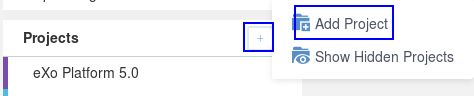
Alternatively, you can hover cursor over any project under the Projects section, then click the right arrow that appears:

Select , a pop-up form will appear for you to enter your project information.
Change the parent project if needed, by clicking the parent project field:

Select a project from the drop-down list:

Fill in the name and description of the project, for instance:

If you wish this project and its tasks to be displayed and synchronized in the Calendar application, check the box that says "Enable Calendar Integration".
Note
The length of project name should be less than 100 characters.
Sub-projects DO NOT inherit the task calendar from their parent. Instead, they come with their own calendar if the Calendar integration is enabled.
Click to finish creating your project.