eXo IDE may provide access to one or more workspaces on the server. Each workspace has its unique URL.
Note
In case the system allows only one workspace, the Select Workspace option will be hidden.
Selecting a workspace
Go to → from the top menu.
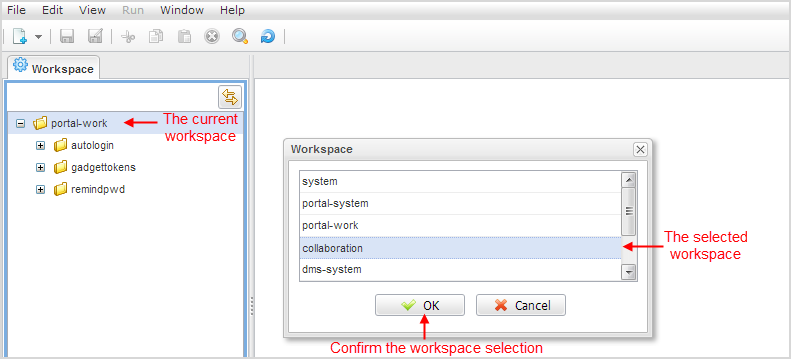
Select your desired workspace and click to go to the appropriate workspace;
Or, simply double-click your desired workspace.
If you open eXo IDE without any current workspaces, the dialog asking you to go to → appears as below.

Click to open the Workspace form.
See also