Select the template type tab (Documents, Actions or Others).
Click
 corresponding to your desired template in the Action column.
corresponding to your desired template in the Action column.
The View & Edit Template form appears.
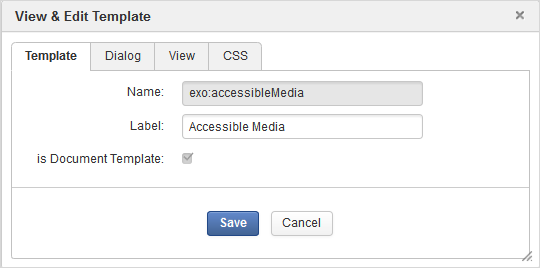
Make changes on the values of each tab, including:
In the Template tab, you can edit the label of the template. The is Document Template checkbox is selected by default when you select the Documents tab. However, this checkbox is disabled by default when you select the Actions or Others tab.
In the Dialog tab, you can add a dialog, edit or delete an existing dialog. For more details, see Dialogs.
In the View tab, you can add a view, edit or delete an existing view. For more details, see Views.
In the CSS tab, you can add a new stylesheet, edit or delete an existing stylesheet.
Note
You cannot delete the default dialog/view.
You cannot change the dialog/view/CSS name.
If you click Enable Versioning or Versioning activated checkbox, the edited dialog/view/CSS automatically increments one version after you have clicked Save. It is displayed at the Version column.
After the dialog/view/CSS has been enabled versioning, you will see the Versions field and the button at the bottom of the form. You can use to roll back to a selected version.
Simply click ![]() corresponding to the template you want to remove, then select OK in the confirmation message.
corresponding to the template you want to remove, then select OK in the confirmation message.