Click
 on the top navigation bar, then select
→ from the drop-down menu.
on the top navigation bar, then select
→ from the drop-down menu.
A window with the Account Setting and User Profile tabs will open.
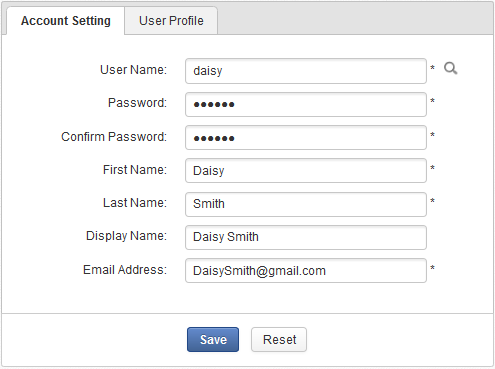
Field Description Asterisk (*) This mark indicates that the field is mandatory. User Name The name used to log in. The username must be: Lowercase (a - z), digit (0 - 9), underscore (_), and dot (.) characters, but dash (-) are not allowed.
From 3 to 30 characters in length.
Lowercase for its first character.
Lowercase or digit for its last character.
Password The authentication string which must be between 6 and 30 characters, including spaces. Confirm Password Retypes the password above. The values in both Password and Confirm Password fields must be the same. First Name The user's first name which must start with a character. Its length must be between 1 and 45 characters. Last Name The user's last name which must start with a character. Its length must be between 1 and 45 characters. Display Name This field is not required. Its length must be between 0 and 90 characters. Email Address The user's email address that must be in the correct form, such as
username@abc.com.There are 2 parts in the email address, called local part and domain (for example, local_part@domain):
Local part: Only lowercase (a - z), digit (0 - 9), underscore (_), dash (-) and dot (.) characters are allowed, and the first and last characters of this part must be lowercase or digit ones.
Domain: Only lowercase (a - z), digit (0 - 9), dash (-) and dot (.) characters are allowed, and the first and last characters of this part must be lowercase or digit ones. Note that the dot (.) character is required.
Fill all fields in the Account Setting tab which must be completed.
Further information about the user, such as nickname, or birthday, can be added in the User Profile tab that is not required.
Click to accept your new account. If you want to refresh the input information, simply click .