Click
 on the top navigation bar, then select
→
from the drop-down menu.
on the top navigation bar, then select
→
from the drop-down menu.
You will be redirected to the User Management tab. By default, all registered users will be shown in this tab.
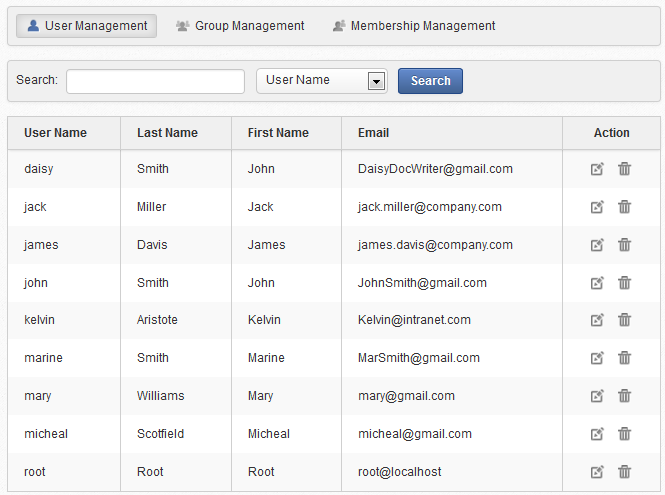
Locate the user you want to edit his information.
Click
 corresponding to the user with the information you want to edit.
corresponding to the user with the information you want to edit.
Select the Account Info tab to edit main information of the user, including First Name, Last Name, Display Name, or Email Address.
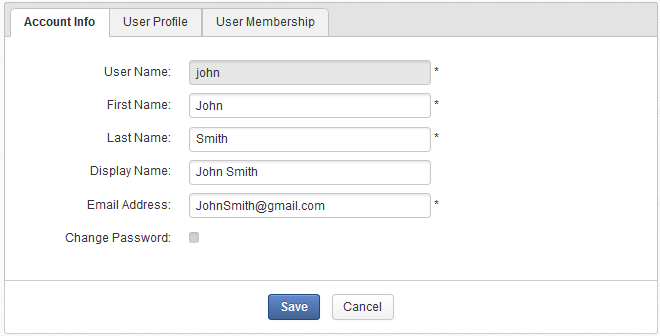
- User Name
The User Name cannot be changed.
- Change Password
The Change Password option allows an administrator to set a new password for the selected user. When the Change Password option is unchecked, New Password and Confirm Password are hidden. Passwords must contain at least 6 characters, including letters, numbers and punctuation marks.
For more details on these fields, see here.
Select the User Profile tab to edit personal information of the selected user, including Profile, Home Info and Business Info. You may also switch the default display language for that user by selecting another language from the Language field.
Select the User Membership tab to see the group membership information of the user.
The User Membership tab displays which groups the selected user belongs to.
To remove a membership type of the use, simply click
 .
.
Click to accept your changes.
In the
User Management
tab, simply click
![]() in the
Action
column, then click
OK
in the confirmation message.
in the
Action
column, then click
OK
in the confirmation message.