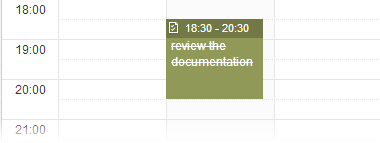Right-click the task you want to edit, then select Edit from the drop-down menu.
The Add/Edit Tasks form will be displayed.
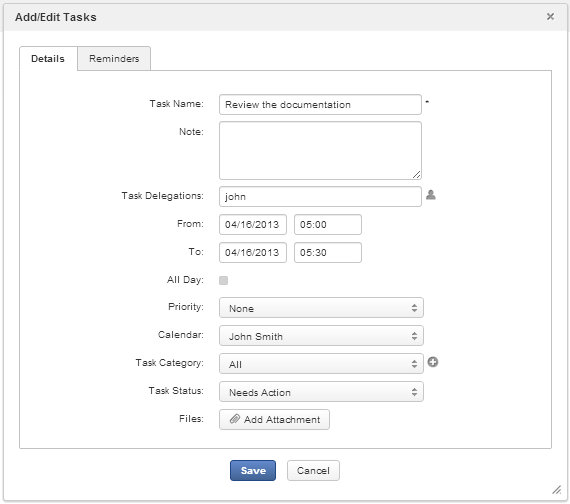
Modify information of your selected task, then click to finish.
Note
For shared and group calendars, you can only edit their tasks if you have the Edit permission on these calendars.
Tip
When editing the task, you can add, remove or download attachments by directly clicking their titles.
If you only want to change the starting date and time of the task, you can also use drag-and-drop feature to edit the time for the task directly on the Calendar View pane.
From the Add/Edit Tasks form, you can mark your task as done by selecting Completed from the Task Status drop-down menu.

Your completed task will be marked with a strike-through.