If you do not want to represent a content with an existing but boring icon, you can change this by adding your desired thumbnail to your content.
Note
This function is currently set in the Icons view only and you should have the appropriate permissions on the content.
Select content to which you want to add a thumbnail.
Select
 on the Action bar to open the Add Thumbnail Image form.
on the Action bar to open the Add Thumbnail Image form.

Click Choose Thumbnail Image to select the image which will be used as the display icon for your selected content.
Click to accept your changes.
For example, you have the folder with a default icon in the Icons view as below:
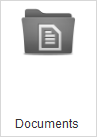
After you have overloaded your desired thumbnail, the folder will be displayed:
