With the Search function, you can find your desired item, such as categories, questions, answers, or comments easily. In the Answers application, you can do your searches to specific search conditions easily through two types:
You can do quick searches easily by entering specific keywords into the Search area. All items containing the text matching your search term will be returned in the Search Results form.
Enter a keyword into the Search field at the right corner of the breadcrumb.

Press the Enter key to perform your search.
The Search Results window will open with all matching categories and questions.
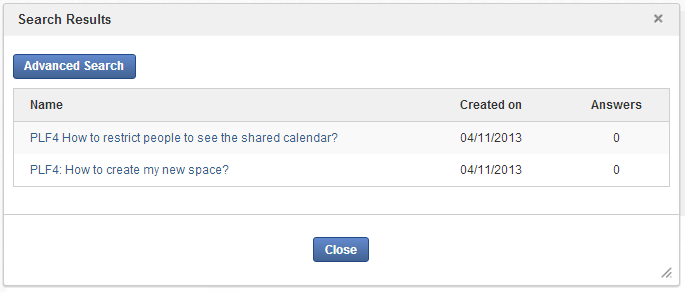
Click the question title to view the content.
Advanced Search allows you to do a search with multiple criteria corresponding to the object that is expected to be found. Using the advanced search, you can find questions/categories more exactly.
Click in the Search Results form. The Advanced Search form will appear.
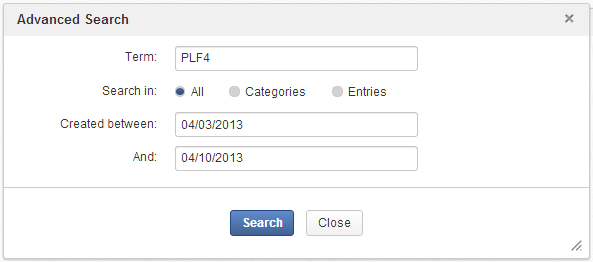
Define some search criteria in the Advanced Search form. The criteria may vary, depending on where you want to search.
Search in categories by selecting the Categories checkbox. You will do a search with some specific criteria to find expected categories. Search results will only include categories.
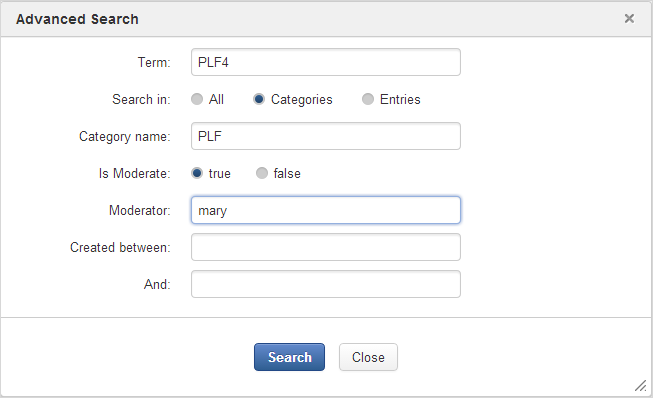
Search in entries/questions to find your expected questions, answers or comments by selecting the Entries checkbox.
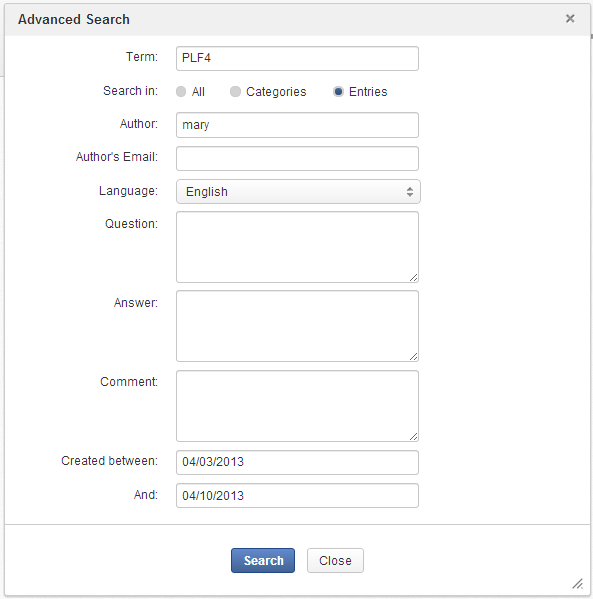
Click to launch the search. All items matching your criteria will be listed in the search results pane below the Search form.