The Wiki application provides the content productivity to portal users as a tool to forge the unstructured knowledge. With Wiki, you can create and edit pages by using a simplified markup language or a WYSIWYG editor. Also, your company can use Wiki as an internal reference, such as work policy or a public wiki for comprehensive product information. Wiki along with Answers and Forums will complete the ideal combination that helps users enhance their experiences on collaboration activities and build valuable knowledge center for clients.
This chapter covers the following topics:
Steps to perform common actions on a Wiki page (for example, creating, editing, using the editor, managing drafts, adding a related page, and attaching files); information about spreading your content; how to manage page changes (by comparing between 2 versions or by watching); and ways to organize your content.
Steps specified for administrators to change space settings, manage permissions and author content via WebDAV.
Wiki layout
After opening Wiki, you should see the Wiki homepage as below:
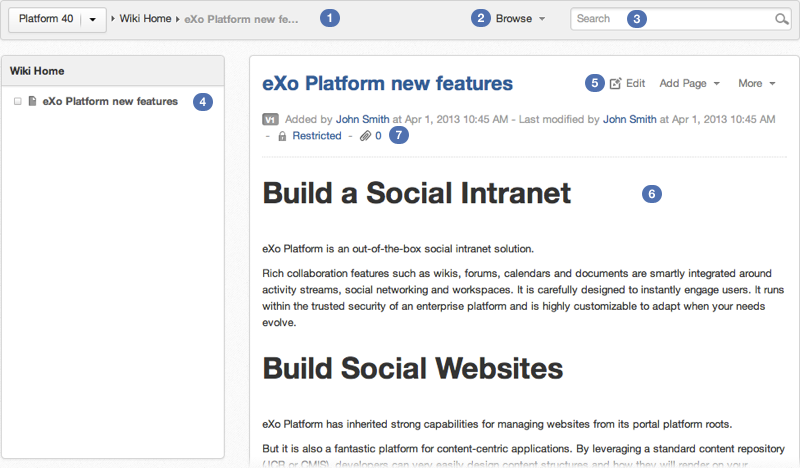
In which:
 : The Breadcrumb which shows the page hierarchy.
: The Breadcrumb which shows the page hierarchy.
 : The Wiki administration area which allows administrators only to configure the Wiki settings.
: The Wiki administration area which allows administrators only to configure the Wiki settings.
 : The Search box.
: The Search box.
 : The pages tree view.
: The pages tree view.
 : The Page Control area which helps users take actions with the current page.
: The Page Control area which helps users take actions with the current page.
 : The page content.
: The page content. : The page information. Click
number of attachment(s)
to open the
Attachments
details panel at the bottom of the page. Click
Public
or
Restricted
to update the permissions of the page.
: The page information. Click
number of attachment(s)
to open the
Attachments
details panel at the bottom of the page. Click
Public
or
Restricted
to update the permissions of the page.
The breadcrumb in Wiki shows the page hierarchy to help you know where you are staying. Additionally, you can navigate to another space right in the breadcrumb of the current Wiki navigation. To quickly switch to another space, simply click the currently browsed space name:

Type your desired space name in the search box to filter the space and click your space name from the search results. Then you will be redirected to the Wiki home of the selected space. The "My Wiki" and "Intranet" are displayed by default, which will direct you to the homepage of your personal Wiki and Intranet Wiki accordingly.
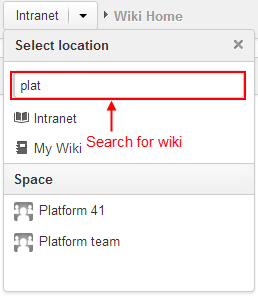
Note
Only spaces where you are their member are displayed in the search result.
The Wiki content is organized as a page tree in which each page may contain many sub-pages. The hierarchy is reflected on UI by the Breadcrumb and the page tree in the left pane. When a page is added, it is always defined as a sub-page to the current one. You can have wikis for portals, wikis for groups or users.
Space is a set of pages, so the spaces partitioning means that spaces are independent trees. This separation enables Wiki to provide knowledge spaces for different groups.
There are 3 space types:
Intranet wiki: The global wiki of the Social Intranet.
An Intranet wiki is published for every user who can access that portal.
Group wiki: The wiki of a space.
A group wiki can be understood as a space wiki. The wiki application of a space works as a group wiki for that space. The group wiki can be accessed by members of that group.
For example:

User wiki: The wiki of an individual user.
Every user has his own Wiki. You can switch to My Wiki from the Select Location drop-down menu or from the drop-down menu of the display name. See Working with your wiki for more details.
Note
In this document, Spaces are referred as wikis, particularly portal wikis, group wikis and user wikis.
Any space which has an implicit root page is named Wiki Home.