Managing navigations is composed of various actions, such as copying, editing, cutting, cloning, deleting, and adding existing nodes. There are three navigation types available to eXo Platform users:
If you are the site administrator or granted the appropriate privileges by the site administrator, you can execute some special actions related to site nodes.
To open the navigation form of a site, you first need to select → → from the top navigation bar, then right-click your desired node to open the drop-down menu.
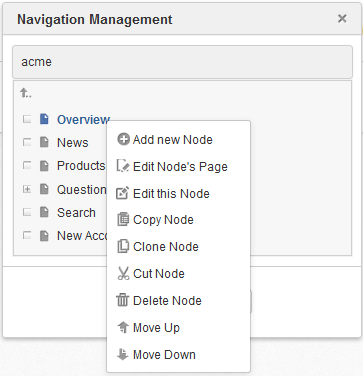
Note
The users under the /platform/administrators group can do actions related to the site navigation.
The navigation of a site is created automatically when a site is created.
The navigation will be deleted automatically after its site has been deleted.
Each group has only one page navigation. Only managers of the navigation group and users of the administrators group can add/list/edit/delete the navigation or edit properties.
To manage the group's page navigation, click
 → → on the top navigation bar.
→ → on the top navigation bar.
The Group Navigation Management page will appear.
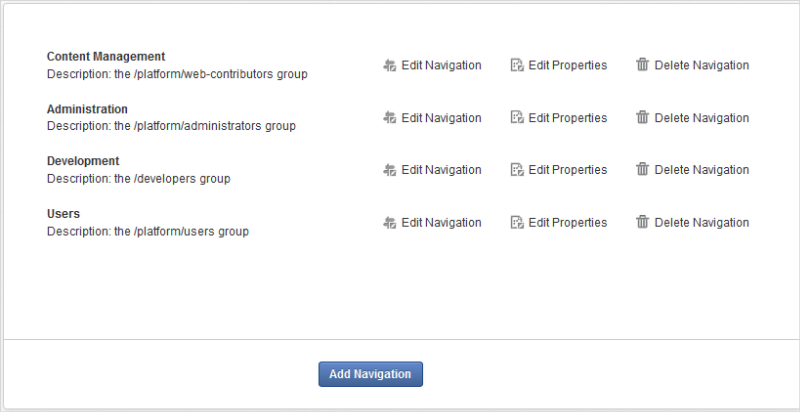
Actions related to the page navigation of users include adding a new page, editing a page/page layout. These actions are based on Permission Setting set to a page.
Note
The page navigation of a user will be created automatically when the user is created (registered).
Only the user who is the owner of the user page navigation can edit it.
No one can create a user page navigation so that no one can delete it. The navigation will be deleted automatically when its user is deleted.