This section introduces you to the Social Intranet homepage. Besides, you will further learn about the following topics:
How to create your preferred content without navigating to its relevant application, including events/tasks, polls, topics and Wiki pages.
Introduction to applications that come with the Social Intranet homepage.
Instructions on how to change the UI language of eXo Platform.
After signing in your account successfully, you are redirected to the Social Intranet homepage, the starting point for exploring eXo Platform. This homepage provides you a perfect overview of all social and collaboration activities available in eXo Platform.
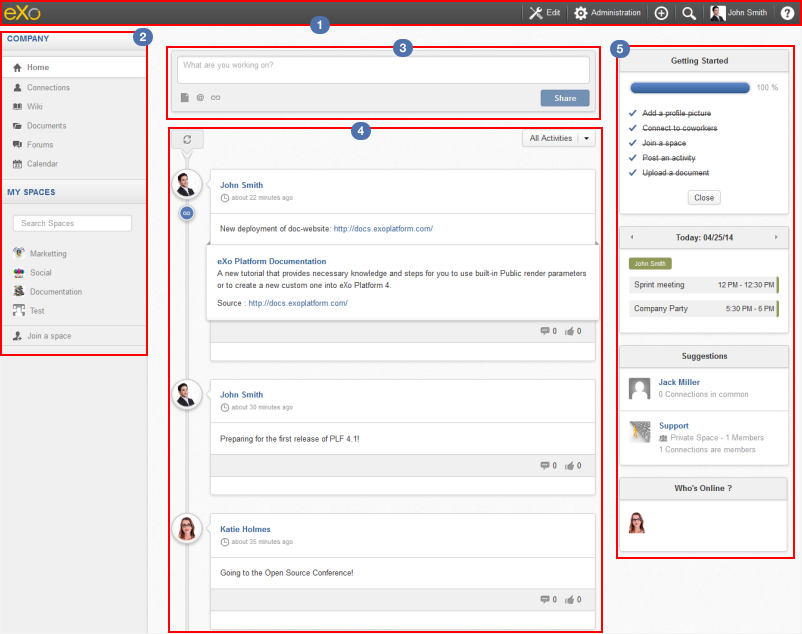
There are 3 main divisions in the Social Intranet homepage:
Navigations
Top navigation
 : Take common actions via the following menus:
: Take common actions via the following menus:
Help: Access online guides by clicking
 . For example, if you are in the Wiki application, but still not know how to get started with it, simply click
. For example, if you are in the Wiki application, but still not know how to get started with it, simply click  . You will then be redirected to the instructions page regarding to Wiki in another browser tab.
. You will then be redirected to the instructions page regarding to Wiki in another browser tab.User Profile: Change your profile information, preferences, language or quickly navigate to your personal pages by clicking your display name, for example: John Smith.
Search: Search for any types in eXo Platform, such as people, spaces, files, events, tasks, activities, by clicking
 . See Searching In eXo Platform for more details.
. See Searching In eXo Platform for more details.
Create: Quickly create content (Wiki pages, topics, polls, events/tasks, files) from any places by clicking
 . See Creating content quickly for more details.
. See Creating content quickly for more details.
Administration: Perform advanced actions, such as managing users, content, applications, monitoring your system or organizing sites, by clicking
 . This menu is only visible to members of the web-contributors and administrator group.
. This menu is only visible to members of the web-contributors and administrator group.Edit: Manage certain aspects of eXo Platform, including content, pages and sites by clicking
 . This menu is only visible to members of editor and administrator groups. See Customizing eXo Platform for details.
. This menu is only visible to members of editor and administrator groups. See Customizing eXo Platform for details.
Note
The number of menus which are displayed on the top navigation may vary, depending on your role.
Left navigation
 : Where you can quickly jump to applications and pages shared by all users in the COMPANY list or spaces in the MY SPACES list at any time. You can also search for a specific space into the Search Spaces box.
The following applications are available in the COMPANY list by default.
: Where you can quickly jump to applications and pages shared by all users in the COMPANY list or spaces in the MY SPACES list at any time. You can also search for a specific space into the Search Spaces box.
The following applications are available in the COMPANY list by default.
Home: Come back to the Social Intranet homepage from any places.
Connections: Browse all Company employees. You can search for people, manage connections, and more.
Wiki: Go into the Wiki application which is shared across all users.
Documents: Go into the Documents application where you are able to manage your personal and shared documents.
Forums: Go into the Forums application of Social Intranet where you can discuss your questions.
Calendar: Go into the Calendar application shared by all users of Social Intranet.
Note
The order of applications and pages in the COMPANY list may be changed in case some applications are not deployed, or some additional applications/pages are implemented.
The MY SPACES list shows the last spaces browsed by the user. If there are more than 10 spaces in the list, the "See [X] More Spaces" link appears at the list bottom. Click this link to show more spaces.
Activity Composer  & Activity Stream
& Activity Stream 
From Activity Composer, you can update your status, upload and share your document/link. See Updating status for more details.
From Activity Stream, you can follow activities of your colleagues and spaces, create your own activities (liking or commenting). See Using the Activity Stream for more details.
Applications 
Quickly perform key actions through the following applications:
Getting Started: See a list of suggested actions you can start. See Getting Started application for more details.
Calendar: Get an overview of calendar events. See Calendar application for more details.
Invitation: See a list of spaces and users who have sent connection requests to you. See Invitations application for more details.
Suggestions: See who you may want to connect with and spaces which you can ask to join. See Suggestions application for more details.
Who's Online?: See who are online or send your connection request to them. See Who's Online? application for more details.