In eXo Platform 4.1, you can avoid missing anything in your organization with the Email Notification feature. These emails help you to keep track of activities and events in your Social Intranet. In eXo Platform 4.1, it is easy to control your own email notifications from a single location in the user settings. When this function is enabled, you will receive emails in 2 ways:
A notification email with different content for each event type. For example, for the activity embedding a video, the message will be represented as a thumbnail image of the embedded media, like below:
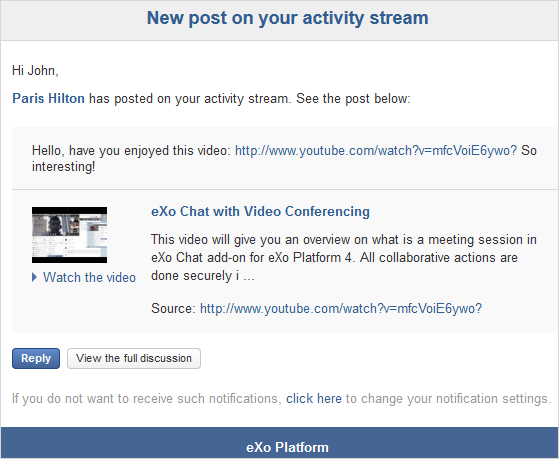
By clicking the Watch the video link, you will be redirected to the activity stream where you can play the embedded video.
A digest email that collects all notifications during a certain period and is sent once per day or per week.
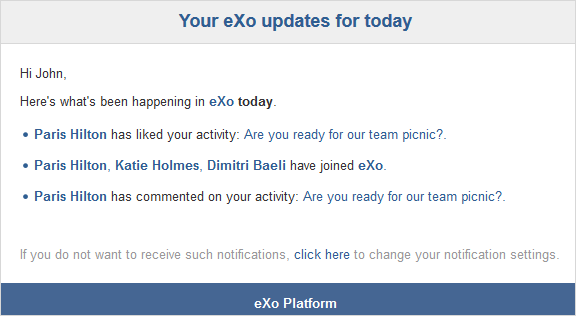
Note
To receive notification and digest emails, your administrator must enable notification plugins first. See Email notification administration for details.
Configuring notification settings
Select My Notifications from the drop-down menu of your display name on the top navigation bar. You will be redirected to the Notification Settings page.

Select notification options as desired. In particular:
Never notify me: Indicates whether you will receive any notification or not. If this checkbox is selected, the table of Notification Settings will be hidden.
Notify me when: Defines notification types that you want to receive.
Send me an email right away: Indicates whether you want to receive notifications instantly or not.
Include in my digest email: Specifies whether notifications of selected types are included in the digest emails or not.
Never: Not include notifications of the selected types in any digest email.
Daily: Includes notifications of the selected types in the daily digest email.
Weekly: Includes notifications of the selected types in the weekly digest email.
Click to save your new notification settings.
Or, click to reset to default values for your notification settings.