Attachments are any files enclosed with your pages. They may be images, documents, presentation or multimedia files.
Viewing all attachments of a page
The attachments are displayed at the bottom of a wiki page.

Here, you can:
View or download an attachment by simply clicking the attachment name.
Delete an attachment by simply clicking
 .
.
Adding an attachment to a page
There are two ways to add an attachment to a page:
In this way, you need to scroll down the page to find the Attachment panel at the bottom.
In case you do not see the Attachment panel, click
![]() at the page header first.
at the page header first.

Click to open the upload window.
Select a file from your local device, then click . The file will then be auto-uploaded.
You can use this method when editing the page content with WYSIWYG editor (Rich Text editor). This way will create a link for the uploaded file.
Select a page to which you want to add an attachment.
Select Edit at the Page Control area. For more details, see the Editing a page section.
Select the Rich Text editor on the page toolbar.

Click
 on the toolbar of the Rich Text editor, then select Attached File... from the drop-down menu.
on the toolbar of the Rich Text editor, then select Attached File... from the drop-down menu.
The Link form is displayed as below.
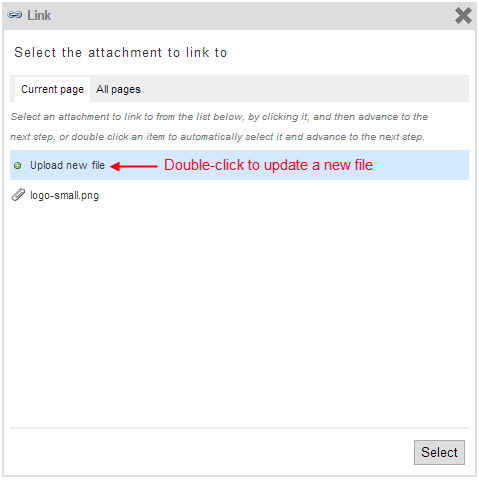
Select a file to upload. Now you can upload a new file or select one file from existing files.
Uploading a new file:
i. Double-click Upload new file/Upload file..., or click → in the Current page or All pages tab respectively.
ii. Browse a file from your local device to upload, then select Create Link.
Optionally, you can provide the link label and tooltip by clicking Link Settings before clicking Create Link,
Selecting from existing files: Double-click your desired file, or click the file and select .
The form to edit the link parameters appears.
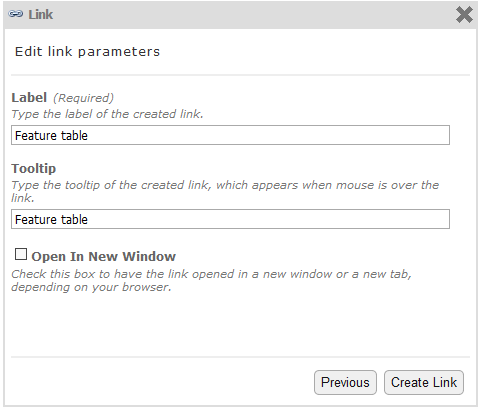
Click Create Link to update the link.