Select the target folder or root folder in the Workspace panel.
Click
 on the toolbar;
on the toolbar;
Or, go to → from the top menu to open the Search form;
Or, right-click the folder, then select Search from the drop-down menu.
Set parameters for two criteria fields, including Containing text and MIME type. If those fields are empty, the gadget will display all files in the search results.
Click Search.
The found results are displayed in the Search panel:
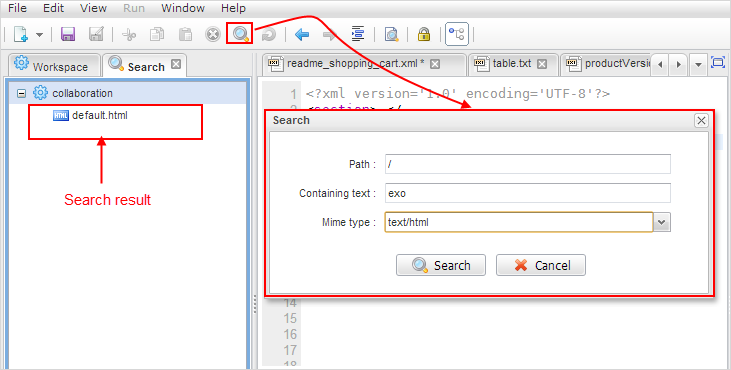
Within the Search panel, you can only open found files, edit, save, save as template, or perform some specific operations, such as deploying for services, and going to the parent folder in the Workspace panel.
If you maximize the Editor panel, Properties, Output, Outline or other panels, the default perspective will be restored to show the Search tab when you receive search results.
Searching the location of an opened file
This feature will help you quickly find the location of a file opened in the Content panel.
Select an appropriate file tab in the Content panel.
Go to → from the top menu.
Your selected file will be highlighted in the Workspace panel. Similarly, you can localize the found file from the Search tab.