The Documents application allows users to build custom content types and provides some built-in content types. It also provides a viewer for common file types so that users can read an Office document, view an image or play a video.
So the following types are viewable:
The printable files: pdf and Office files, such as doc, or more precisely, any type that JODConverter supports. See the full list of those types in JODConverter, Administrator Guide.
Images: png, jpg, jpeg, gif.
Audios/Videos: mp3, mp4.
ECMS content, either custom or built-in templates. An example is Web content template.
For the viewable types, when you click a document preview thumbnail in the Activity Stream, or when you select View Document menu from Documents in the left navigation, the Document Viewer opens with a large view area and provides some functions, such as Search, Download, or Print.
Tip
To exit the Viewer, hit Esc key or click X icon at the top right corner.
Note
The Comment pane where you can comment or like a post is available only when you view a document from Activity Stream.
If the document is an unknown type, you need to download it to your local machine and open it by another application.
You can always view a pdf file, whereas Office documents require JODConverter to be installed in the server, so ask your administrators if you cannot view a MS Word file for example.
For these types, the Document Viewer gives a maximized reading estate and all the functions listed.
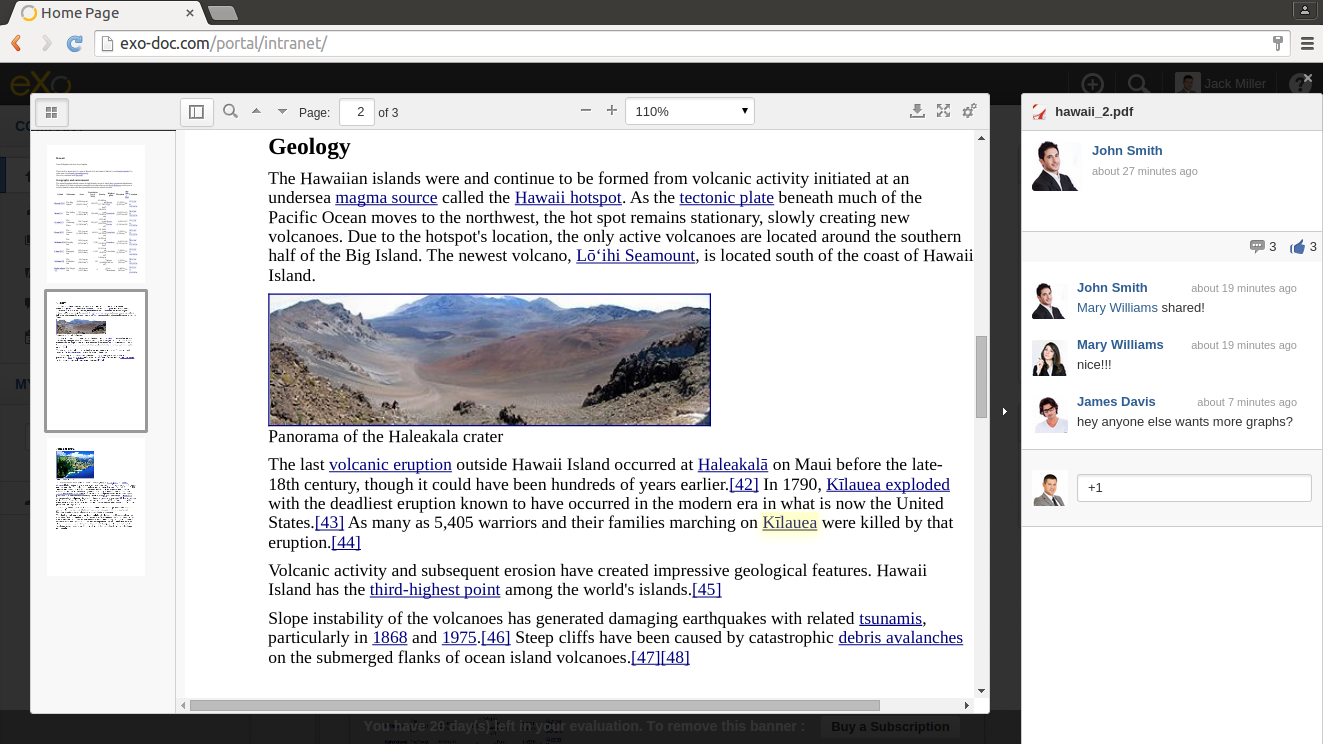
Page Navigator
You can simply scroll to go to another page, but it gives many page selectors (previous, next, first and last page links, page number selector). You can also show/hide a Page Thumbnail pane by clicking the leftmost icon in the toolbar (click it again to close).
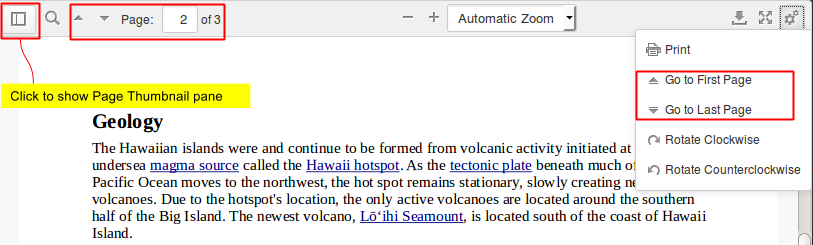
Search: Click the Search icon (
 ) to open the Search bar (click it again to exit).
) to open the Search bar (click it again to exit).

Download: Click the Donwload icon (
 ) to download the file.
) to download the file.
Full screen mode: Click the Switch to Presentation Mode icon (
 ) to read in full screen. Hit Esc key to exit the mode.
) to read in full screen. Hit Esc key to exit the mode.
Print: Click the Tools icon (
 ) then select Print.
) then select Print.
Comment: You will see the Comment area in the right side when you open the viewer. If it is hidden, you can bring it back by clicking the rightmost arrow icon.
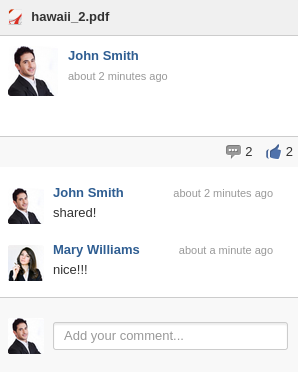
Like: In the Comment area, click the Like icon (
 ) to like the post. Click it again to unlike.
) to like the post. Click it again to unlike.
For viewable media types, the available functions are Download, Comment and Like.
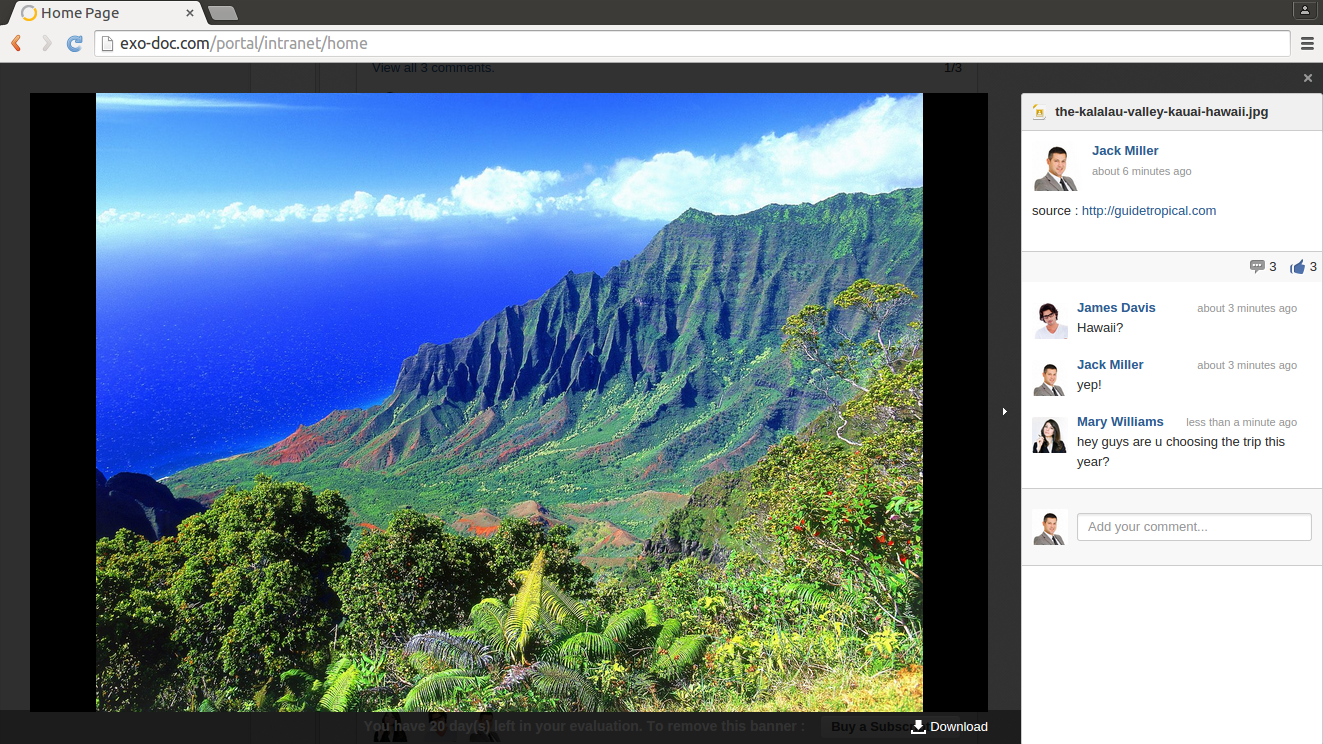
Note
Audios/Videos playback may require appropriate browser plugins. If you see a message like "Video format or MIME type is not supported", it indicates that you may need to install or enable some plugins for that media type.
If the document is an ECMS Content type, it is viewable. The following screenshot is an Illustrated Web content (one of built-in templates).
