You can use this function to create relations between documents.
Select the document to which you want to add a relation, then click
 on the Action bar. The Add Relation form appears.
on the Action bar. The Add Relation form appears.
Select the Select Relation tab to see a list of other documents.
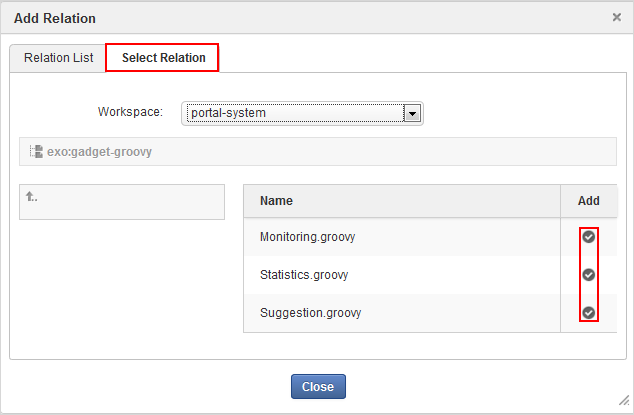
Click
 that corresponds to the documents related to the document selected in the Step
1.
that corresponds to the documents related to the document selected in the Step
1.
Documents linked to the original via a relation will be listed in the Relation List tab.
Note
Relations can only be added to document types.
A document cannot have a relation to itself.
Select the document that has links to related documents, then click
 on the Action bar.
on the Action bar.
Select the Relation List tab to view relations of the selected document.
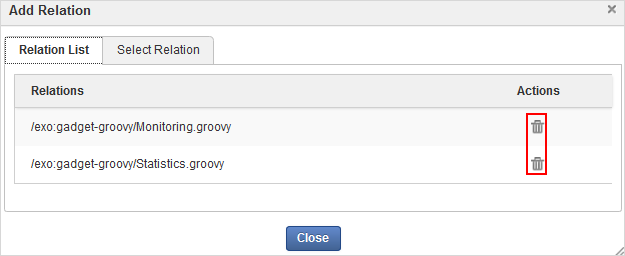
Click
 corresponding to the relation you want to remove.
corresponding to the relation you want to remove.
Click OK in the confirmation message to accept your deletion.
The related document will be removed from the list.
Note
You need to enable the sidebar first.
Select a document that has links to related documents.
Click
 on the Filter bar.
on the Filter bar.
All documents related to the selected document will be displayed in the Relations list in the left panel.
Click the name of the related document to view the linked document.