You can manage your versions by comparing with the current version, adding/removing labels, viewing/deleting versions or restoring to a specific version. All such management actions will be done in the Version Info window.
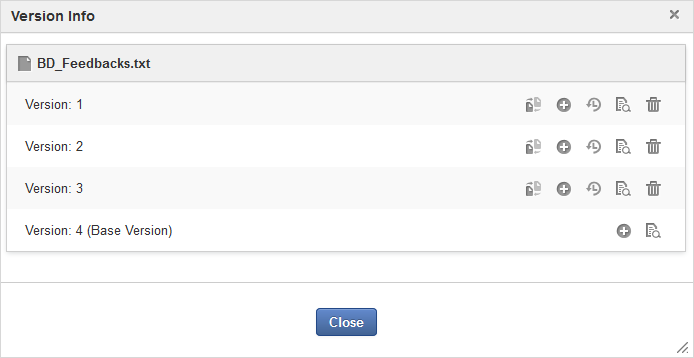
Comparing with the current (base) version
Simply click
![]() corresponding to the version you want to compare with the current (base) one.
The comparison information is shown in the Compare between two versions form right under the versions list.
corresponding to the version you want to compare with the current (base) one.
The comparison information is shown in the Compare between two versions form right under the versions list.
Click
 to show the Add Label form under the versions list.
to show the Add Label form under the versions list.

Enter a value into the Label field.
Note
The label must be unique and not contain any special characters, such as @, #, $.
Click to submit your new label.
Click
 to show the Remove Label form under the versions list.
to show the Remove Label form under the versions list.

Select the label you want to remove from the drop-down menu.
Click to remove the selected label.
Define the version that you want to restore as the base version.
Click
 to make the selected version become the base one.
to make the selected version become the base one.
Simply click
![]() to view the document at the selected version.
to view the document at the selected version.
Click
 corresponding to the version you want to delete.
corresponding to the version you want to delete.
Click OK in the confirmation message to accept your deletion.
Note
You cannot delete the base version.